Engaging with your audience on social media platforms like Instagram involves not just sharing content, but also managing the interactions it generates. A feature that allows users to highlight specific responses is the ability to pin comments on Instagram posts. This tool offers versatility in managing the comment section by enabling users to curate top responses that reflect positively on their brand or contribute constructively to the discussion.
Pinning a comment on Instagram is a straightforward process accessible to account holders on their own posts. By pinning a comment, it appears at the top of the comments section, ensuring it is one of the first things viewers notice. Whether the goal is to showcase positive feedback, highlight a frequent question, or endorse a particular point of view, the pinned comment feature helps Instagram users control the narrative and tone of their post interactions.
Now let’s talk about how to pin a comment on Instagram.
Understanding Instagram Comments
In the landscape of social media, comments on Instagram serve as a fundamental building block for engagement and community interaction. They enable users to connect with the content creators, share opinions, and foster conversations.
Basics of Instagram Comments
Instagram comments are user responses to content posted on the platform, appearing below the respective photos, videos, or reels. A comment may contain text, emojis, hashtags, and can even include mentions of other users by using the ‘@’ symbol. These comment interactions are visible to anyone who can view the post unless the account’s privacy settings restrict this. Users interact by liking comments, responding to them, or now, by pinning a comment to the top of the feed for increased visibility.
The Role of Comments in Engagement
Comments on Instagram are a crucial metric for engagement. They reflect the community’s response and add to the overall interaction a post receives. A comment section teeming with activity often indicates a higher level of engagement which, in turn, could boost the post’s visibility due to Instagram’s algorithm. Content creators and businesses aim to engage with their audience by initiating conversations, asking questions, or encouraging followers to tag friends, thereby expanding their community reach and interaction.
Navigating the Instagram App
The navigation within the Instagram app is intuitive, centered around the toolbar for access to primary features such as the profile and individual posts.
Accessing Your Instagram Profile
On the mobile app, one can access their profile by tapping on the profile icon located in the lower right corner of the display. This action brings the user directly to their personal profile page where insights into their shared content and account details are provided.
Exploring Instagram Posts
To explore posts, users can either select the home icon to view the feed or visit an individual’s profile where all their shared Instagram posts are displayed. By tapping on a specific post, they can view detailed interactions, such as likes and comments. While exploring posts, users engage with content through various interactions facilitated by the app’s straightforward design.
The Process of Pinning Comments
Pinning comments on Instagram can enhance the visibility of specific user feedback and contribute to the moderation of a conversation. This feature allows a user to highlight up to three comments, making them appear at the top of the comment section.
Steps to Pin a Comment
To pin a comment on Instagram, one needs to:
- Swipe left on the comment they wish to pin
- Tap the Pin icon, which is represented by a thumbtack or pushpin, depending on the device
Alternatively, users can tap and hold the comment on some devices to reveal the pin option in the top toolbar.
Managing Pinned Comments on Instagram
Once a comment is pinned, it remains at the top of the comments section, immediately visible to anyone who views the post. To manage pinned comments:
- To unpin a comment, swipe left again and tap the pin icon, which will now have a different appearance, indicating that the comment is currently pinned
- Instagram limits users to a maximum of three pinned comments per post. If a user attempts to pin a fourth comment, they will need to unpin one of the previously pinned comments first
Pinning comments thereby serves as a straightforward feature to organize and prioritize interactions on Instagram posts.
Enhancing Post Interactions
Instagram users can increase the engagement on their posts by strategically pinning comments. This encourages more users to interact and contributes to a vibrant comment section.
Encouraging Positive Comments
To foster a positive environment and boost engagement, users should focus on publishing high-quality content that prompts users to leave positive and meaningful comments. One can:
- Highlight comments that start a conversation or offer praise
- Track comments to find those that resonate with the audience, receiving the most likes, and pin those to the top
Dealing with Negative Feedback
While managing a brand’s online presence, coming across negative feedback is inevitable. Deal with such comments by:
- Responding politely and constructively to legitimate criticisms
- Using Instagram’s tools to hide or delete comments from trolls to maintain the quality of the discussion
Advanced Comment Features
Instagram provides users with several tools to maintain positive engagement and control over the comments section of their content. These advanced features ensure a tailored interaction experience for both content creators and their audience.
Utilizing Instagram Comment Filtering
Instagram offers an advanced comment filtering system that automatically hides comments containing specific keywords or phrases deemed offensive or inappropriate. This feature can be accessed in the app’s settings:
- Go to your profile and tap the menu icon (three horizontal lines)
- Select Settings and then Privacy
- Tap Comments and toggle on Hide Offensive Comments
- You can also add specific words or phrases to a manual filter by entering them into the provided text field under Manual Filter
This proactive approach allows for a cleaner and more pleasant comments section by filtering out unwanted content.
Turning Off Comments on Posts
Users who wish to completely control the narrative on their posts have the option to turn off commenting. This can be a useful measure during sensitive times or when one prefers not to receive feedback on particular posts. To turn off comments for a post:
- Tap on the post to view it
- Press the three dots (…) at the top right of the post
- Choose Turn Off Commenting from the menu
To re-enable comments, follow the same steps and select Turn On Commenting. This option grants users the ultimate control over the interaction on their posts, ensuring only desired engagement occurs.
Instagram Stories and Reels
Instagram provides users with dynamic tools like Stories and Reels to drive engagement and manage interactions. Pinning a comment can be a strategic move in these interactive environments, offering curated communication and highlighted content.
Engaging Through Instagram Stories
Instagram Stories allow for a 24-hour snapshot of content that offers a personal and direct way of engaging with an audience. Users cannot pin comments directly on a story, but they can repost a viewer’s response to their story, effectively giving it a highlight. One can manage viewer engagement by selectively sharing these responses, thus fostering a sense of connection and boosting interaction.
Interaction with Reels Comments
Working with Instagram Reels, creators can pin comments to amplify conversations and spotlight viewer feedback. To manage and enhance engagement on a reel:
- Open the desired reel: Navigate to the reel where the comment is posted
- Long press the comment: This will bring up a series of options
- Select ‘Pin Comment’: Tap the pin icon to anchor the comment to the top of the comment section
Users should note that pinned comments on reels are visible to all viewers and remain at the top of the comment section, thereby increasing the visibility of the user’s chosen engagement.
Frequently Asked Questions
In this section, readers will find answers to common questions about managing pinned comments on Instagram. It highlights procedures for manipulating comment visibility to enhance engagement on one’s posts.
How to Unpin a Comment
To unpin a comment on Instagram, simply swipe left on the pinned comment and tap the unpin icon, which typically appears as a pin or thumbtack with a line through it. This action removes the comment from its pinned position at the top of the post, allowing users to replace it with another if desired, up to the maximum of three pinned comments per post.
Can I Pin Comments on Older Posts?
Users have the flexibility to pin comments on both new and older posts on their own Instagram accounts. Regardless of when a post was shared, the ability to pin a comment remains available. This feature enhances the longevity and interaction of posts by bringing attention to specific comments.
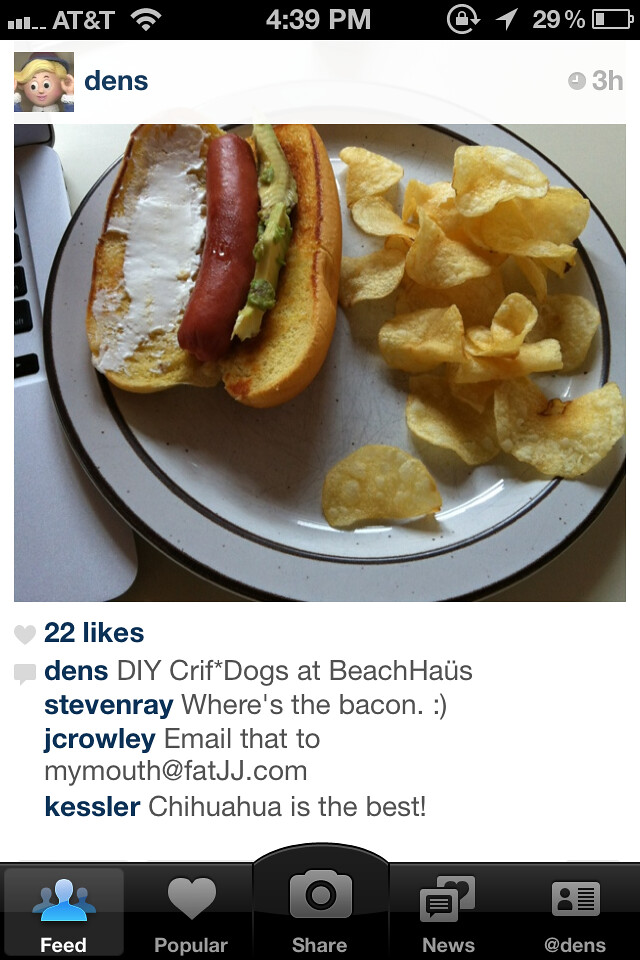
0 Comments