Instagram’s Notes feature offers a quick way for users to share their thoughts and updates within their circle of followers. However, there may come a time when users decide to mute these notes to avoid an overwhelmed feed or to simply minimize distractions. When a user is ready to welcome back these snippets of information from those they follow, knowing how to unmute Notes on Instagram becomes essential.
Muting and unmuting is a straightforward process within the Instagram interface. Users who have previously muted Notes might wish to reverse this action to re-engage with the content from friends, family, or favorite creators. Unmuting restores the flow of these short messages to one’s feed, ensuring that they remain connected to the latest musings and messages shared through this feature.
Navigating Instagram’s settings allows users to manage their experience on the platform, including their preferences on the visibility of Notes. It’s useful for maintaining control over the content they see, which can enhance their overall Instagram browsing experience.
Understanding Instagram Notes
Instagram’s integration of the Notes feature offers users a quick way to share and view ephemeral 60-character messages with their followers.
History and Launch of Instagram Notes
The Notes feature was rolled out on the social media platform as part of Instagram’s efforts to enhance user interaction. It allows for the sharing of brief, fleeting thoughts in a simple and casual format. Unlike posts or stories, these Notes are limited to a length of 60 characters and disappear after 24 hours, emphasizing their temporary nature. The launch of this feature signifies Instagram’s adaptation to users’ preferences for quick and less curated content sharing.
Instagram Notes Feature Overview
Instagram Notes serves as a microblogging tool within the broader social media platform, allowing users to post brief messages, akin to post-it notes, visible to their followers on the Direct Messaging (DM) screen. The distinct characteristics of the feature include:
- Ephemerality: Notes disappear after 24 hours
- Character Limit: Each note cannot exceed 60 characters
- Visibility: They are found atop the DM section, allowing followers to view them quickly
- Interaction: Responses to Notes arrive as DMs, fostering private conversations
Users engage with the Notes feature to share fleeting thoughts, casual updates, or prompts for conversations, making it an integral part of how people communicate on Instagram.
The Basics of Muting and Unmuting Notes
Instagram’s Notes feature allows users to share short updates with their followers. To manage the visibility of these updates, users can mute or unmute Notes as needed for a customized experience.
What Does Mute Notes Mean?
Muting Notes on Instagram means that a user will not see updates from the muted accounts’ Notes. This helps in keeping the Notes section personalized, avoiding clutter from accounts a user might prefer not to follow closely without unfollowing or blocking them.
How to Mute Notes on Instagram
To mute Notes on Instagram:
- Launch the Instagram app
- Tap the Messenger icon at the top-right corner
- Long-press on the Note from the user you wish to mute
- Select Mute from the options presented
This action will silence Notes from the selected user, maintaining a streamlined flow of information.
Unmuting Notes on Instagram
If a user decides they want to start receiving updates from previously muted Notes, Instagram’s settings allow for quick reverting. To unmute Notes:
- Navigate to the Profile by tapping on the profile picture
- Tap on the menu (three horizontal lines) and then select Settings
- Look for the ‘Muted’ option within the settings to access a list of muted profiles
- Find and select the profile you want to unmute and remove it from the muted list
Through these settings, users can easily manage who they receive Notes updates from.
Navigating Your Instagram Settings
When one dives into Instagram settings, they unlock the ability to tailor their privacy preferences and manage how they interact with the app. This customization enhances their user experience.
Accessing Instagram Settings
To access settings on Instagram, one needs to navigate to their profile by tapping the profile icon at the bottom of the app. Once on the profile page, they should tap the three-line icon (menu) in the top-right corner and select Settings.
- Profile Icon: Bottom navigation bar
- Menu: Three-line icon, top-right corner
- Settings: Within the menu
Privacy Settings and Preferences
Within the Settings menu, Privacy is a crucial section where users can manage their interactions and control who sees their content. To find this section, one must tap on Privacy. Here they can adjust their preferences related to connections, interactions, and how others find and contact them.
- Privacy Settings:
- Connections: Manage followers and following
- Interactions: Control comments, tags, and mentions
- Account Visibility: Decide who can see your posts and stories
Key preferences within this section ensure users maintain the desired level of confidentiality and can easily change who can send them Notes or view their stories.
Unmuting Notes: Step-By-Step Guide
To ensure one stays updated with the latest messages or content shared via Instagram Notes, it’s vital to know how to unmute them. This guide provides specific steps for Android and iPhone users to restore notifications from muted Instagram Notes.
Unmute Notes for Android Users
- Open the Instagram app on the Android device
- Tap on the profile picture in the bottom right to visit the profile
- Select the three horizontal lines in the top right to access the menu
- Choose Settings, symbolized by a gear icon
- Within Settings, select Privacy, then Muted Accounts
- Find and select the account whose notes you wish to unmute
- Toggle off the mute for Notes option to resume notifications
Unmute Notes for iPhone (iOS) Users
- Launch the Instagram app on the iPhone
- Navigate to the profile section by tapping the profile icon in the bottom right corner
- Tap on the menu icon (three horizontal lines) in the top right
- Select Settings, locate and tap on Privacy
- Scroll to Muted Accounts and tap to open the list
- Choose the user with the muted notes to unmute
- Disable the mute option for Notes to start receiving notifications again


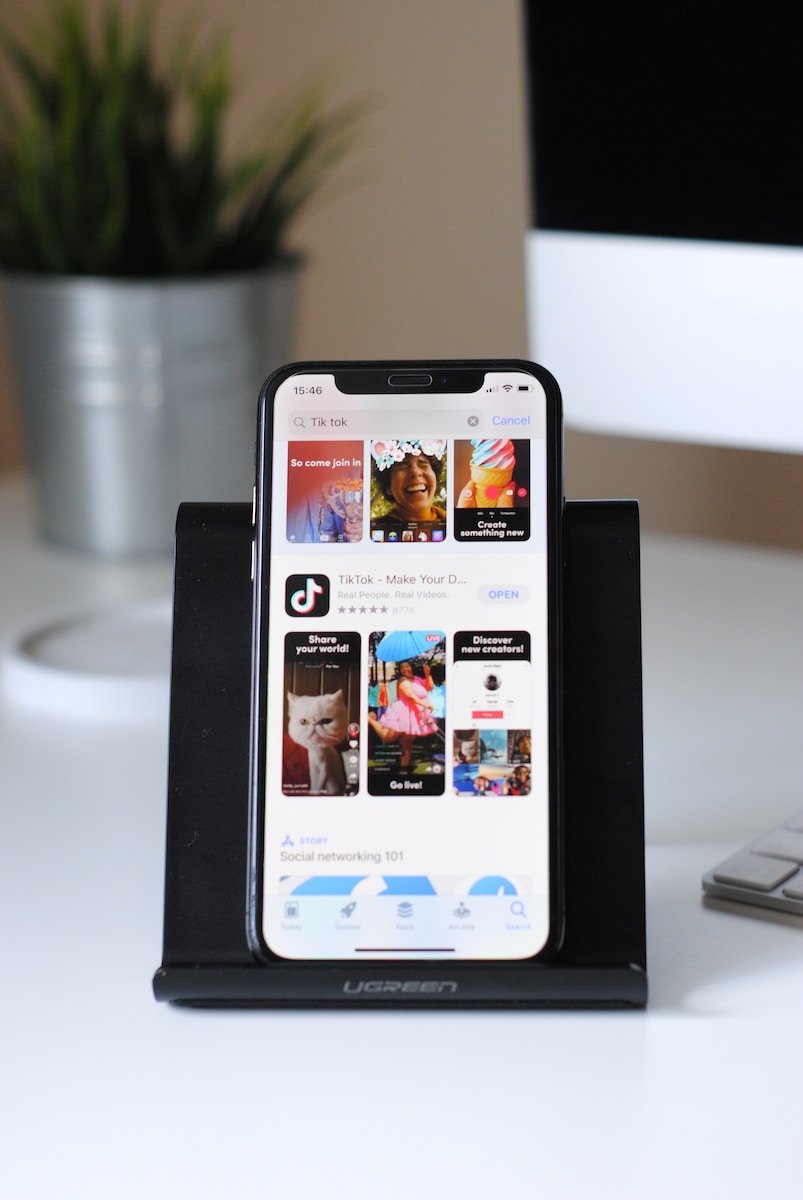

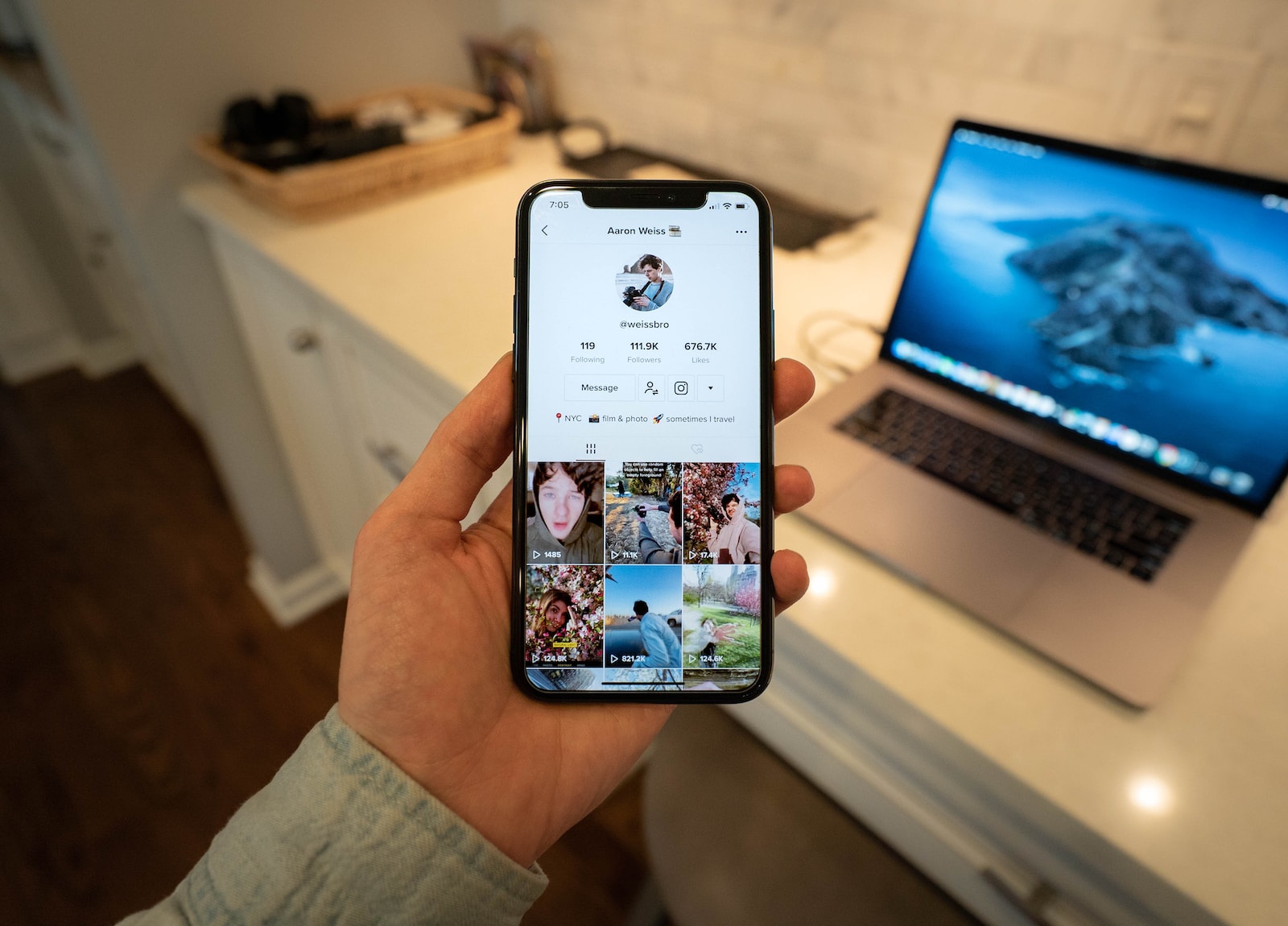
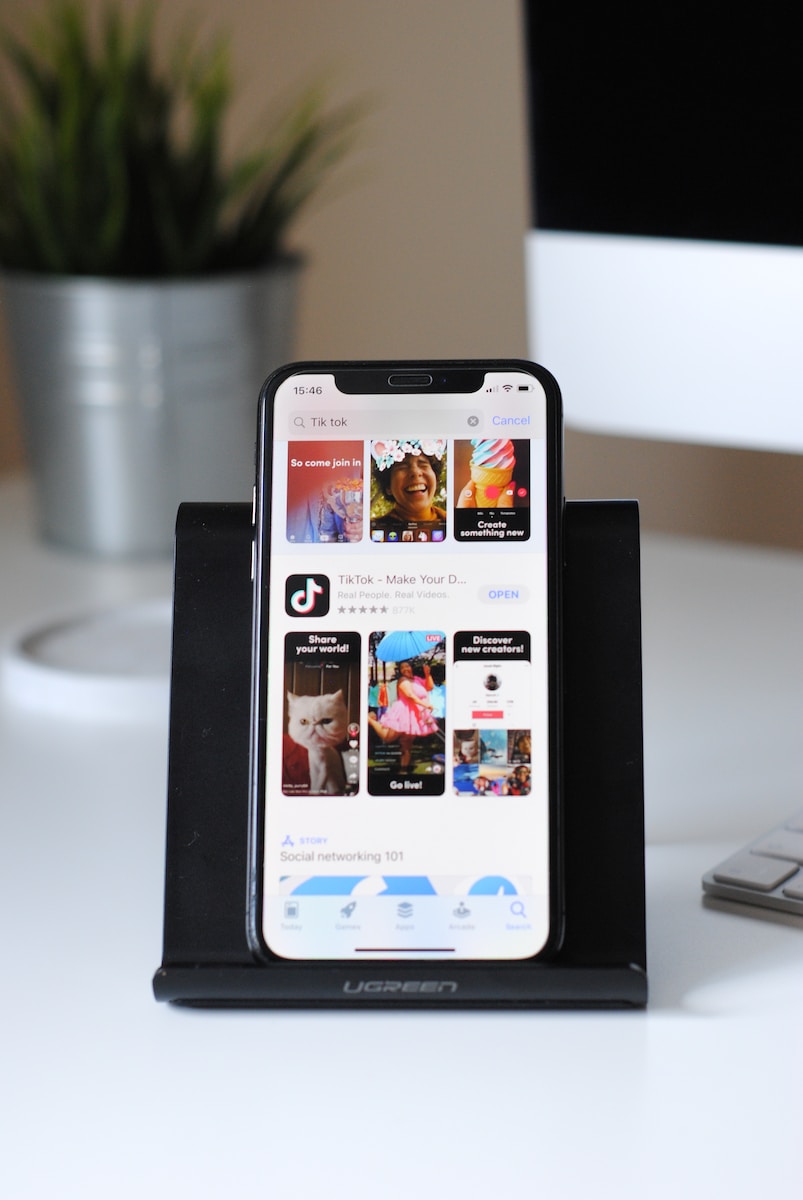
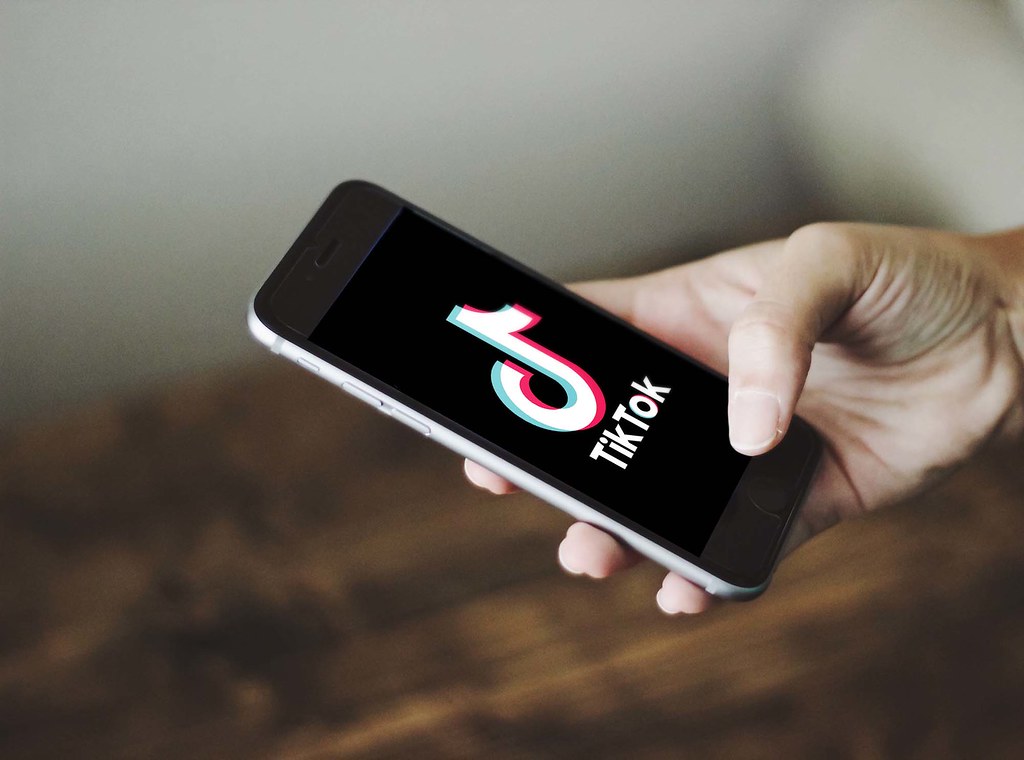
Leave a Reply