Yuzu is a free and open-source emulator for the Nintendo Switch, developed in C++. It allows users to play their favorite Switch games on their PC, including Pokemon Sword and Shield. The team behind Yuzu is the same one that developed Citra, the emulator for the Nintendo 3DS.
Preparing for the Download
Before you can download Pokemon Sword on Yuzu, there are a few steps you need to take to prepare your system.
Step 1: Download and Install the Yuzu Emulator
You can download the latest version of the Yuzu emulator from its official website. During installation, you’ll have the option to check “Install yuzu Early Access” if you are a patron of the Yuzu early access. This gives you access to features that aren’t yet available to regular users.
Step 2: Dump the Keys from Your Nintendo Switch
To play games on Yuzu, you’ll need to dump the keys from your Nintendo Switch into the Yuzu folder of the emulator. There are several online tutorials available that can guide you through this process.
Step 3: Set Up Your Controller
Before you start the game, you’ll need to set up your controller. You can do this by clicking on the “Emulation” option, then “Configure”. In the next popup, click on “Controls”. You can then select the player and map the controls for your controller or keyboard.
How to Download Pokemon Sword on Yuzu
With your system prepared, you can now proceed to download Pokemon Sword on Yuzu.
Step 1: Extract Your Game Copy
To play Pokemon Sword on the latest version of Yuzu, you’ll need to extract your copy of the game into an xci or nsp file. This is a crucial step, as the Yuzu emulator requires these file types to run the game.
Step 2: Drag and Drop the Game into the Emulator
Once you’ve extracted the game file, you can drag and drop it into the Yuzu emulator. If you’ve followed the above steps correctly, your game should be up and running in no time.
If you encounter any issues during this process, there are numerous online resources and forums available where you can seek help.
Frequently Asked Questions
Here are some frequently asked questions about how to download Pokemon Sword on Yuzu.
Do I Need a Nintendo Switch to Use Yuzu?
Yes, to play commercial games, Yuzu requires some system files from a hackable Nintendo Switch console. These files help Yuzu to emulate the games properly.
Are Switch Emulators Illegal?
Downloading and using emulators is legal. However, sharing copyrighted ROMs is not allowed and is considered illegal. If you are using a Nintendo Switch emulator, and you aren’t using any illegally downloaded games, you are not doing anything wrong.
Can I Play Pokemon Sword on My PC?
Unfortunately, Pokemon Sword and Shield require control sticks and Nintendo controllers. Unless you’re using a computer as a larger screen for your Switch with a copy of either game, you can’t play it on a computer.
Are Pokemon Emulators Legal?
Emulators are 100% legal, as is the process of downloading them. However, downloading and uploading ROMs is illegal, so always ensure that you use your own game files.
Can I Transfer Games from Switch to PC?
To transfer games from your Nintendo Switch to your PC, you’ll need to remove the original microSD card from the Nintendo Switch console. Insert the microSD card with the Nintendo Switch data into the microSD card reader/writer. Open Windows Explorer (for PC) and access the microSD card. Highlight the data and drag it to the desktop.
Wrapping Up
Playing Pokemon Sword on your PC using the Yuzu emulator can be a fun and exciting experience. However, it’s important to remember that while emulators are legal, piracy is not. Always use your own game files when playing games on emulators. Happy gaming!
> Disclaimer: While the use of emulators is legal, piracy of games is not. This guide is intended for educational purposes, and we do not condone piracy. Always ensure that you are using BIOS and game files from your system and games.


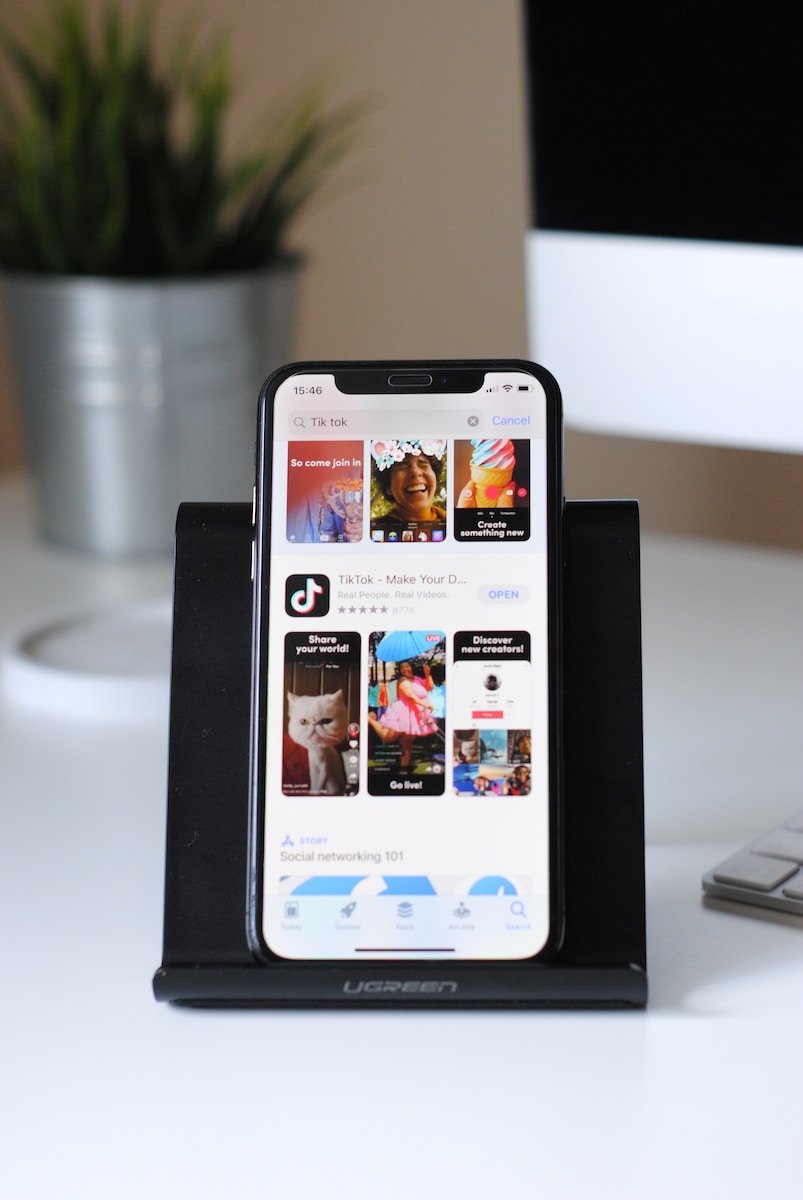

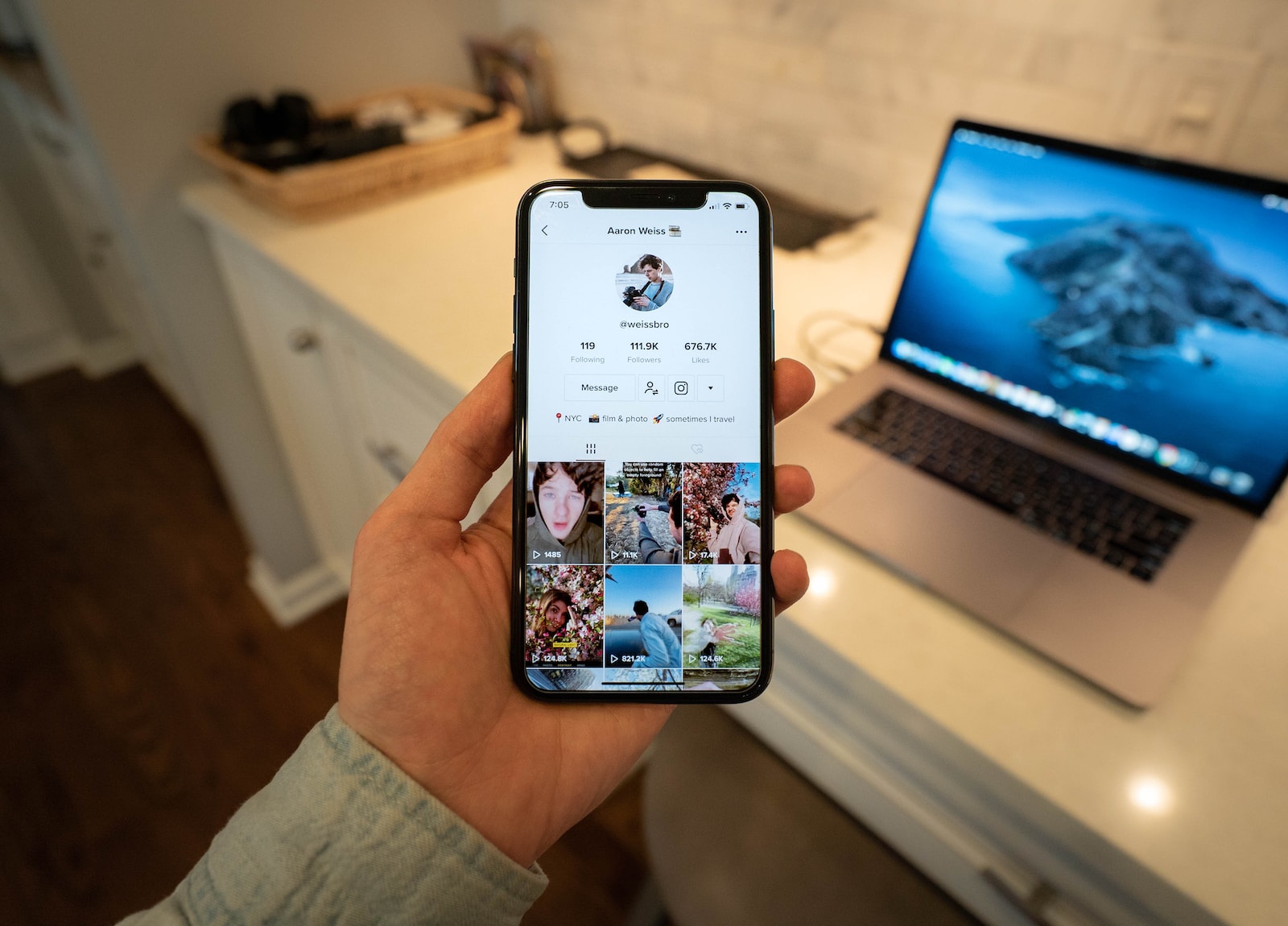
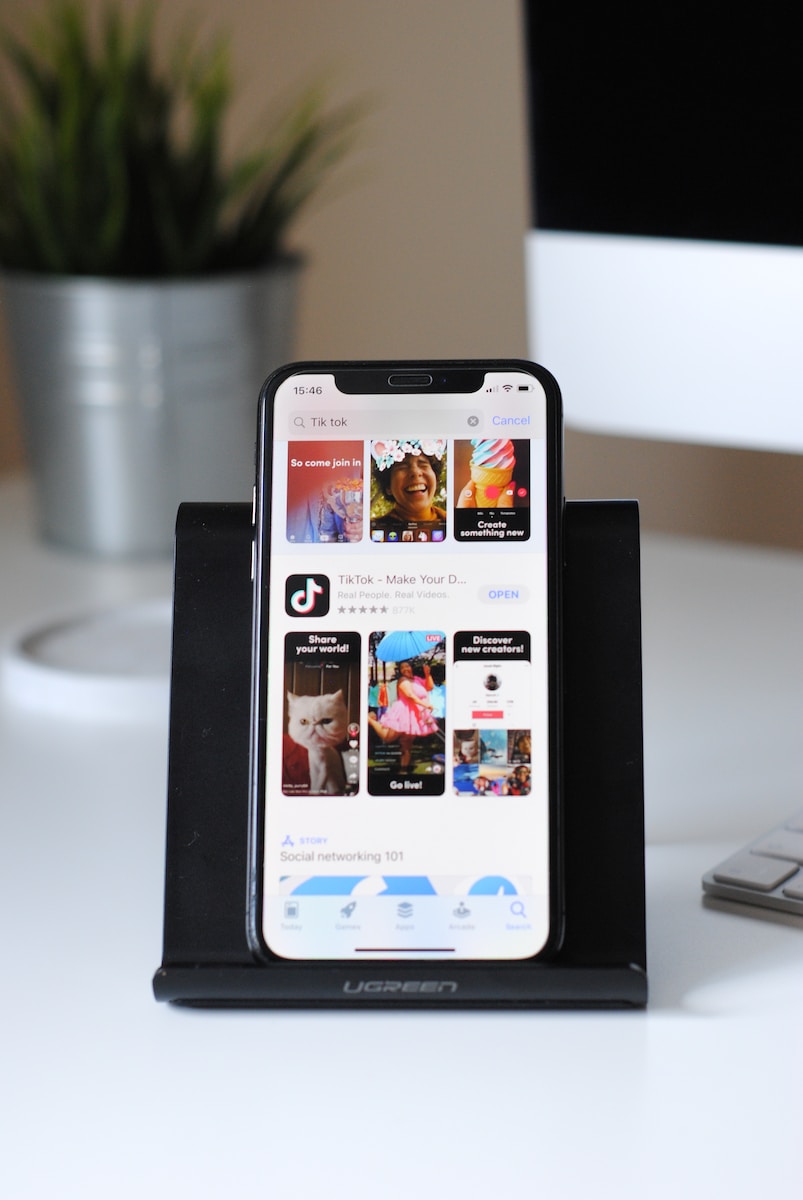
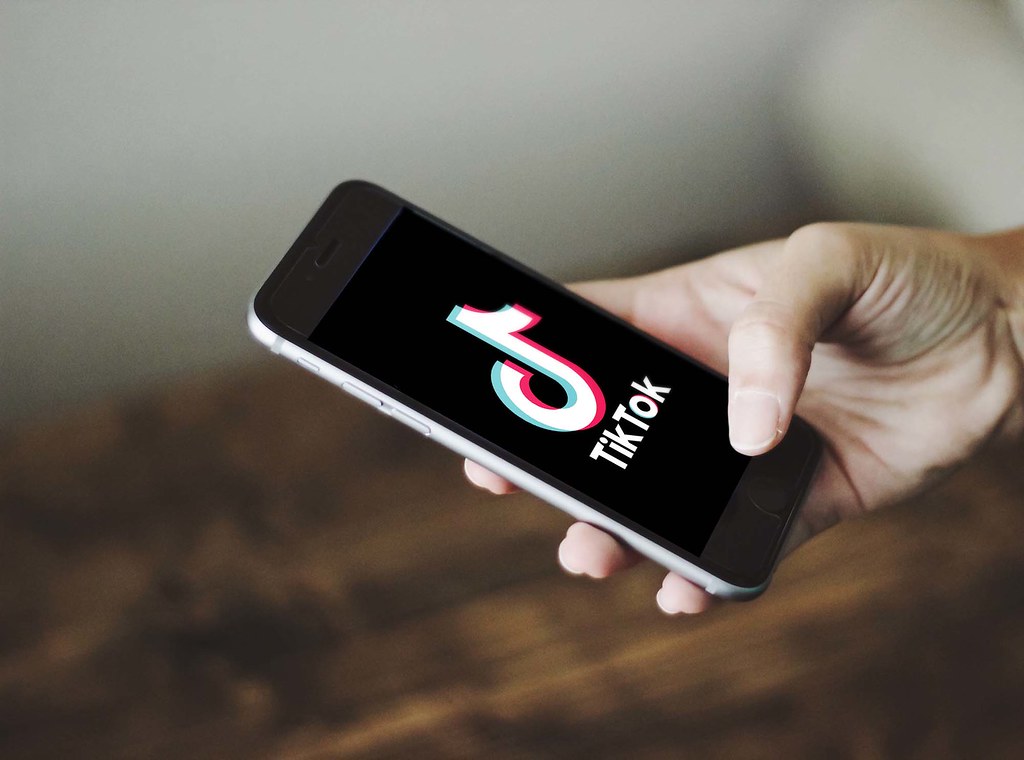
Leave a Reply