TikTok offers users a dynamic social platform to explore and share creative content with a global audience. Among the various features offered, the ability to repost content allows users to share others’ videos directly to their own feed. While this can enhance content visibility and create a more interactive experience, there may be instances where a user wants to manage their digital presence more selectively. Understanding how to control this function is essential for maintaining a curated image and personal comfort on the app.

Occasionally, users may decide that a video they’ve reposted doesn’t fit with their profile’s aesthetic or audience. In such cases, knowing how to remove a repost becomes necessary. The platform provides a straightforward method for users to withdraw reposted content, ensuring their feed remains aligned with their personal brand or privacy preferences. Removing a repost is a reversible action that gives users the flexibility to shape their online narrative on their own terms.
While reposting is a default feature, users who wish to have ultimate control over their content can also disable the repost function to prevent others from sharing their videos. Mastery of these features is part of the evolving toolkit required to navigate TikTok responsibly and effectively. This blend of sharing and privacy settings allows users to cultivate a space that reflects their unique tastes and boundaries.
Today, our focus is on how to turn off repost on TikTok.
Understanding Reposts on TikTok
Reposts on TikTok serve as a vehicle for sharing content widely, directly affecting a user’s engagement and the composition of their followers’ feeds. By amplifying the reach of an original creator’s content, reposts shape community interactions within the platform.
The Role of Reposts in Engagement
Reposts are a mechanism similar to retweeting on Twitter or sharing a post on Facebook. They allow users to share a TikTok video they found entertaining or valuable with their followers, thereby increasing the original creator’s visibility and audience engagement. When a user reposts a video, it appears on the feeds of their followers, signifying endorsement and potentially prompting a cascade of further shares. This can lead to a significant increase in the original video’s view count, user interaction, and overall engagement metrics.
How Reposts Impact Your TikTok Feed
The videos a user sees on their TikTok feed are influenced by various factors, including the reposts from accounts they follow. When someone the user follows reposts content, that content now enters the user’s feed, indirectly curating their viewing experience. This means that the reposted content complements the algorithm’s suggestions, thus impacting the diversity and content type the user is exposed to. However, an excess of reposted content might overshadow original content from creators the user directly follows, potentially diluting the personal relevance of their feed.
Navigating TikTok’s User Interface
Navigating TikTok’s User Interface requires an understanding of the layout and features available. Users must know how to identify various buttons and settings to tailor their experience, including how to manage the repost feature.
Identifying the Repost Button
The repost button allows one to share content from others onto their own TikTok profile. On TikTok’s interface, this feature appears as a spinning arrow or recycling symbol, typically found directly below the video on the right-hand side. When a user taps this button, it gives them the option to repost the video to their followers. The visibility of this feature can vary depending on whether the video’s owner has enabled or disabled reposting.
Locating TikTok’s Privacy Settings
To manage the repost functionality, users need to navigate to TikTok’s privacy settings:
- Open the TikTok app on their phone, whether iPhone or Android
- Tap the Profile icon in the bottom-right corner to visit their profile page
- Tap the three-line icon in the top-right corner, which opens a menu
- From the menu, select Settings and Privacy to access a host of adjustable features
In the Settings and Privacy section, users can find options that control various elements of their account, including privacy controls around who can repost their content. Adjustments made here can enhance a user’s control over their account and how they interact with the TikTok community.
Steps to Disable Reposting
In TikTok, users have the ability to configure their privacy settings to prevent reposting of content and also to remove any reposts they may have previously shared. These processes are straightforward and user-friendly. Here is a step by step guide on how to turn off repost on TikTok.
Adjusting Settings for Privacy
One can adjust their TikTok settings to increase privacy and limit reposts. Here’s how:
- Open TikTok and go to the profile page
- Tap the three-line icon in the top right to access Settings and Privacy
- Scroll to the Privacy section
- Find and select Interactions
- Here, one will see the option for Repost. Toggle this off to prevent others from reposting their videos
By following these steps, users ensure a greater degree of privacy by not allowing their content to be easily reposted by others on TikTok.
Removing Existing Reposts
Should a user decide to remove a video they have reposted, they can easily undo this action:
- Navigate to the profile page where the reposted video appears
- Go to the video and tap the share icon (which looks like an arrow)
- In the share menu, there will be an option to Remove Repost
- By selecting this, the user effectively removes the video from their page and it no longer appears to their followers
By taking this action, users can manage their digital footprint and maintain control over the content visible to their audience on TikTok.
Preventive Measures for Future Content

When it comes to managing what appears on one’s TikTok profile and feed, it is imperative that users take control of their content preferences and understand the platform’s sharing capabilities. These measures ensure that a user’s privacy is respected and their profile remains aligned with their preferences for shares and likes.
Setting Up Content Preferences
Users can fine-tune their TikTok experience by adjusting content preferences under their settings. To prevent unwanted shares or reposts from appearing on their profile, one should access the ‘Privacy and Settings’ menu by tapping the three horizontal lines on their profile. Within this section, they can customize who is allowed to view and interact with their content, including options to manage likes and favorites. This configuration acts as a preventive measure, enabling users to have better control over their content’s visibility and the potential circulation within the TikTok community.
Understanding TikTok’s Share Features
To safeguard content, users must grasp how TikTok’s share features operate. Share settings can be located under the same ‘Privacy and Settings’ section of the user’s profile. Here, they can determine who has the permission to share the content. For instance, one could restrict the capability for other users to repost their videos, effectively limiting the content’s spread to a broader audience. By understanding and setting these share features, users can ensure that their content is shared only in ways they deem acceptable, thereby maintaining their desired level of privacy on the platform.
Troubleshooting Common Repost Issues
When users encounter issues with TikTok’s repost feature, it generally falls into two categories: unauthorized activity and technical glitches. This section provides solutions to these common problems, ensuring that individuals can manage repost settings effectively.
Handling Unauthorized Reposts
If a user finds his or her content is being reposted without permission, TikTok does have measures in place to handle such situations. The user should:
- Visit the ‘Privacy and Safety’ settings
- Locate ‘Who Can Repost My Videos’
- Change the setting to ‘Friends’ or ‘Only Me’, depending on their preference
Furthermore, if a particular account is reposting content without consent, the user may:
- Report the account to TikTok for content review
- Block the account to prevent further reposts or interactions
Technical Difficulties with Repost Settings
Sometimes users may experience technical issues when trying to change their repost settings. To troubleshoot, one should:
- Ensure the app is updated to the latest version. Visit the app store on their device and check for any available updates
- Restart the app or their device to resolve minor technical glitches
If problems persist:
- They should clear the app’s cache, accessible through the app’s settings menu under ‘Storage’, then attempt to adjust the settings again
- Seek help from TikTok’s support page, where they can find a step-by-step guide or contact customer service for further assistance
By following these tips and steps, users can tackle most issues related to reposting on TikTok.
Maintaining Your Digital Footprint
Managing one’s digital footprint on TikTok involves a strategic approach to sharing and visibility. This enables users to both showcase their creativity and control the audience for their videos.
Keeping Track of Your Video Shares
On TikTok, the videos a user shares contribute to their digital footprint, which is discoverable by their audience. Users should regularly review their profile to ensure that only the desired videos remain visible. To bookmark a video, they can tap the share icon and select ‘Add to Favorites’ for later review. This organized approach helps to maintain a curated presence.
Controlling Your Public Image on TikTok
To manage public perception, a user’s TikTok profile should align with the image they intend to project. Visibility of shared content can be restricted in the following way:
- Go to your profile: Access your account to review your shared videos
- Select a video: Find the video you would like to make private
- Tap ‘…’ or ‘share’ icon: Access the options menu for the video
- Adjust settings: Change who can view the video from ‘Public’ to ‘Private’
By controlling the audience for each video, users ensure that their creativity reaches the right people without diluting their public image. This is essential for those who wish to maintain a certain level of privacy or curate their content for a specific set of TikTok users.


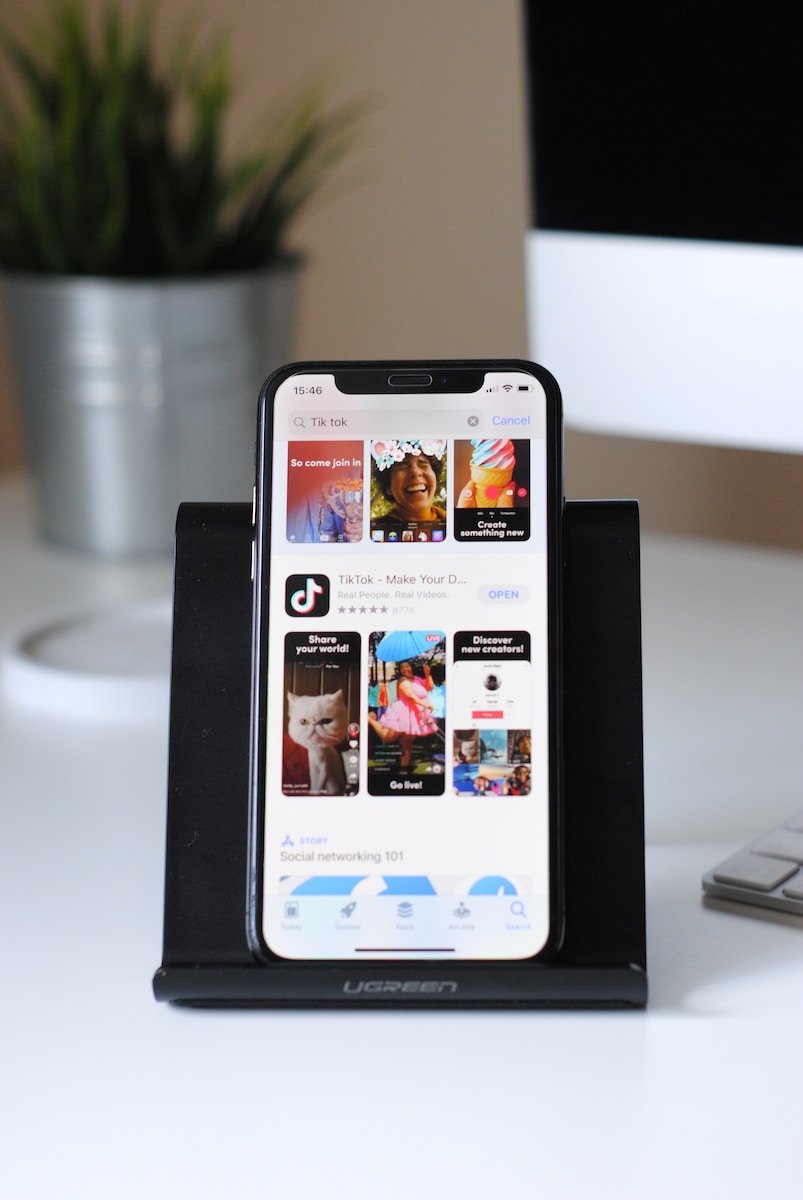

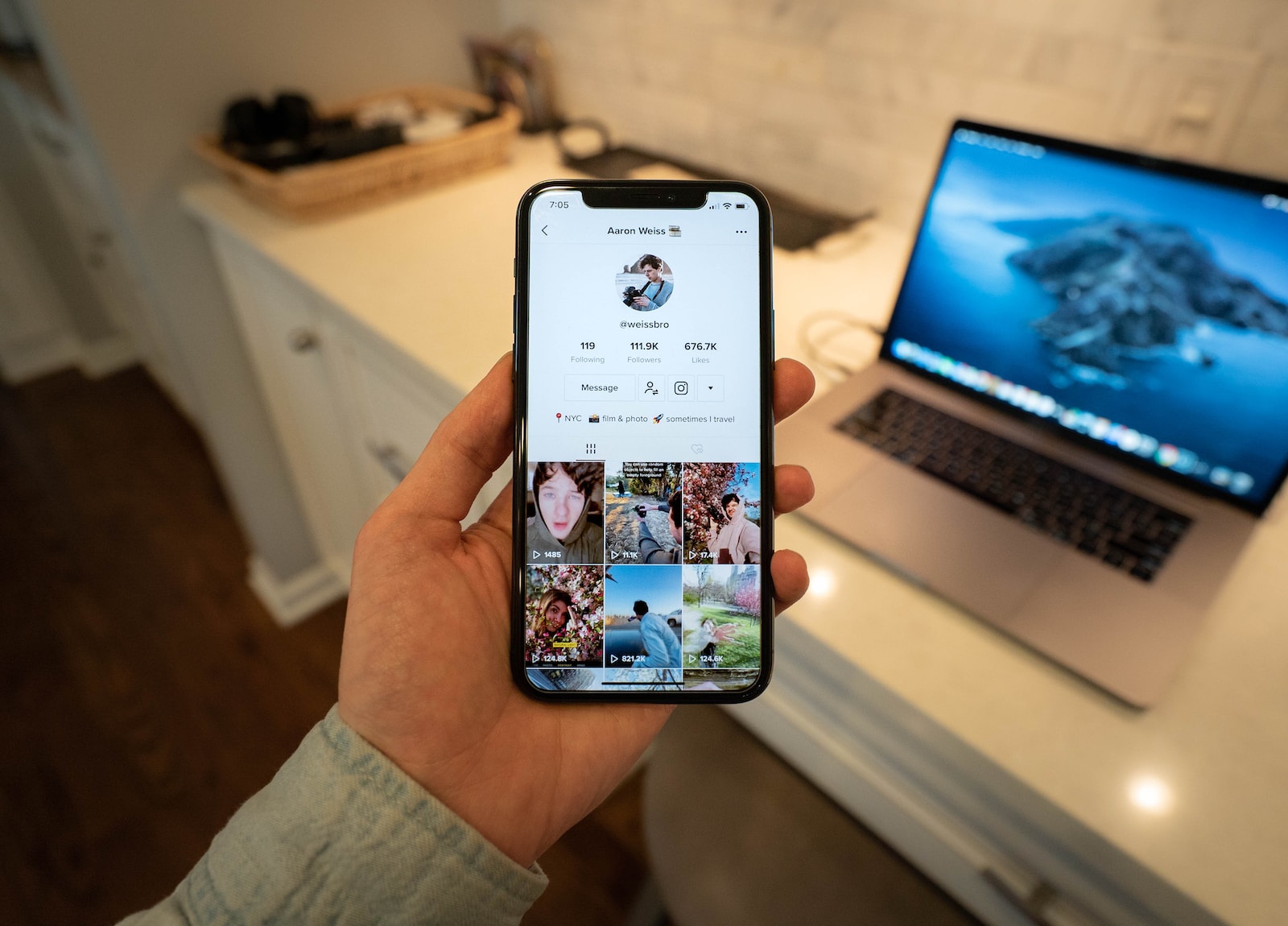
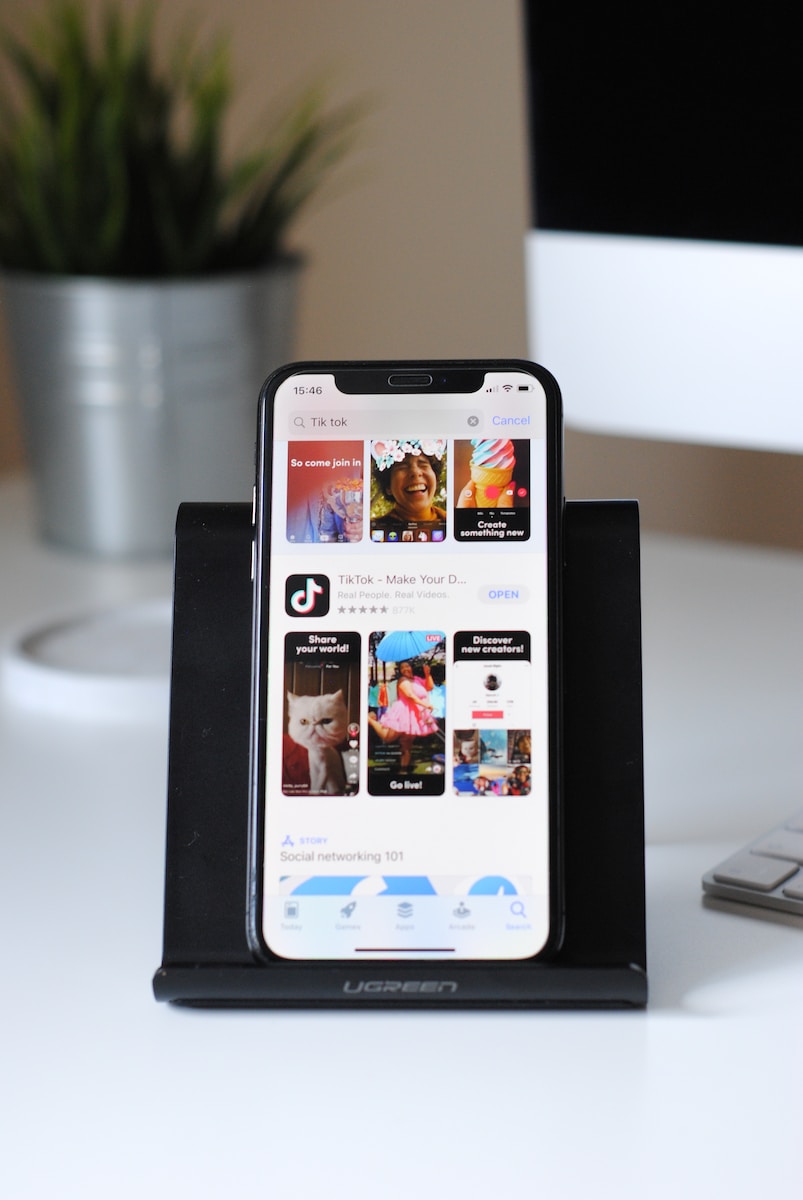
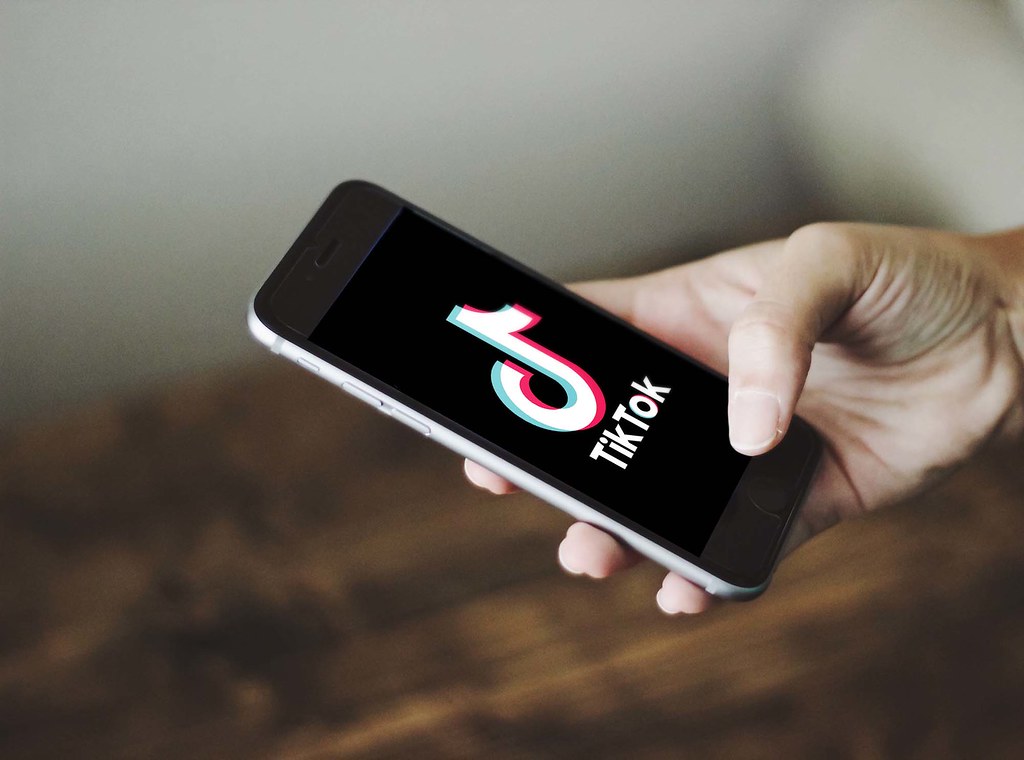
Leave a Reply