Experiencing difficulty in replying to messages on Instagram can be a source of frustration for users who rely on the platform for communication. This issue can arise from a variety of factors that hinder the functionality of the messaging feature. Instagram is a powerful tool for interacting with friends, colleagues, and followers, making any interruption in the ability to reply to messages a significant inconvenience.
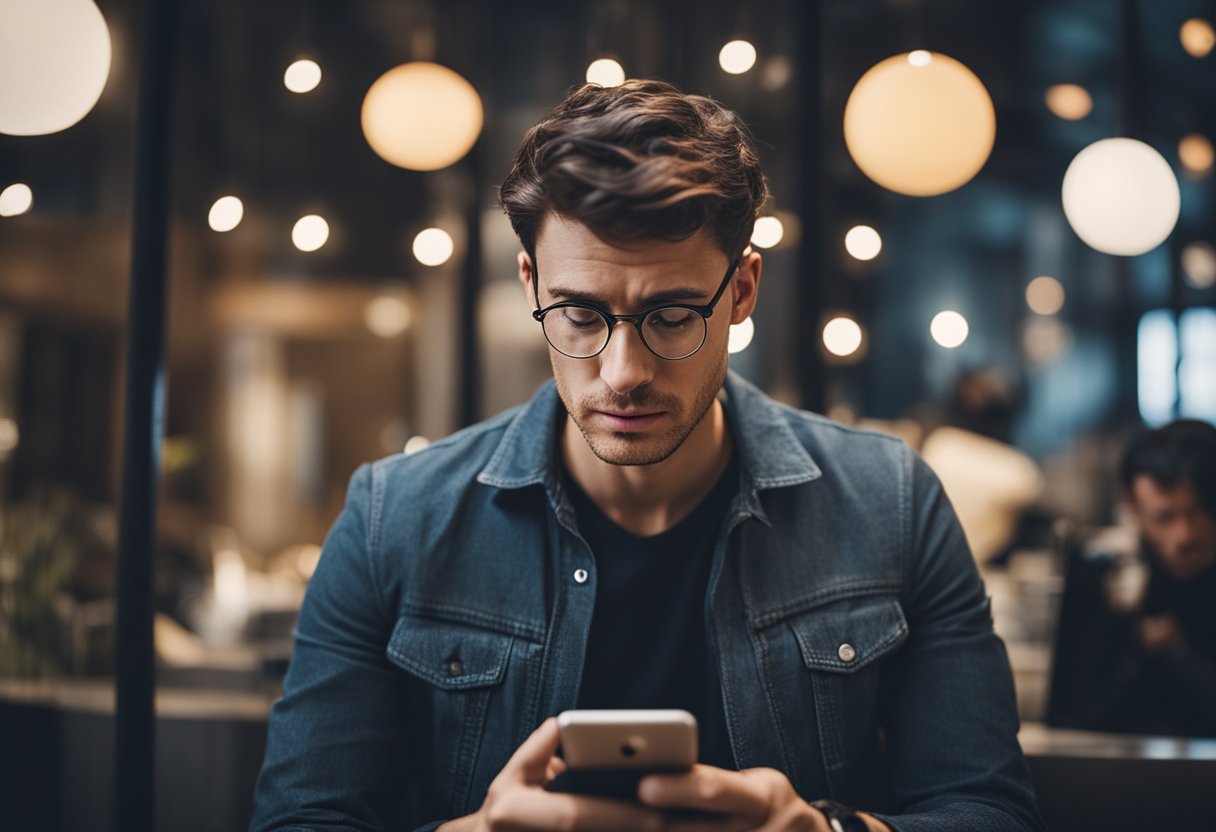
The primary reasons for such a problem may range from simple connectivity issues to more complex glitches within the app itself. It is essential to determine whether the issue is isolated to a single user or if it reflects a wider server outage, which might temporarily impact several users’ ability to send replies. Identifying the cause is the first step in resolving the issue and restoring the flow of communication.
Today, we will try and answer your question why can’t I reply to messages on Instagram.
Understanding Instagram Messaging
This section provides an in-depth look at the essential aspects of how messaging functions on the Instagram platform, including an overview of the platform, messaging basics, and the various types of messages users can exchange.
Overview of Instagram as a Social Media Platform
Instagram has emerged as a central social media platform that allows users to share photos and videos, build a following, and engage with content through various interactive features. The platform supports direct messaging (DM), which enables private conversations between users.
The Basics of Messaging on Instagram
The core of Instagram’s communication lies in its direct messaging system. Users can send messages by tapping the message icon and selecting a recipient. Instagram’s messaging features include the ability to send text, media, and use interactive tools like polls. To reply to a specific message in a conversation, one can swipe left on the message or tap the reply button, ensuring the context is maintained.
Types of Messages and Replies
Instagram supports different types of direct messages:
- Plain Text Messages: Standard text-based communication
- Media Messages: Messages that include photos or videos
- Story Replies: Users can reply directly to someone’s story
- Tagging and Mentions: Users can tag others in messages
- Interactive Messages: Polls, quizzes, and emoji sliders
To reply to a specific message within a chat on Instagram, users can either swipe on the message they want to respond to or use the reply option that appears after selecting the message. The response appears with a small preview of the original message, indicated by “You replied,” to provide context in the conversation thread.
Common Issues Preventing Message Replies
When one cannot reply to messages on Instagram, the root causes often boil down to issues related to the user’s account, app malfunctions, or connectivity problems. Identifying the specific cause allows for more precise and efficient troubleshooting.
Account Related Problems
Users might face obstacles replying to messages if there are problems associated with their account. Issues such as privacy settings may restrict interactions with non-followers, and sometimes the user may have been blocked, either accidentally or deliberately, by the other party, preventing any form of communication. It’s essential to verify that the account is in good standing and that no settings are hindering message replies.
App Functional Glitches
The Instagram app may experience functional glitches leading to an inability to reply to messages. Common glitches include:
- Software bugs: Temporary software issues can disrupt message functionality
- App updates: An outdated app may lack the latest fixes and features, causing disruptions
- Cache corruption: Over time, the app’s cache, which stores temporary data, can become corrupted, potentially leading to various issues including message reply errors
Network and Connectivity Issues
Stable internet connectivity is critical for all online communication. Users must ensure they have a strong and stable internet connection, as unstable internet connectivity often leads to messages not being sent or received properly. Below are indicators of network-related issues that may affect messaging on Instagram:
- Internet outage: An outage from the internet service provider will disrupt all online activities
- Poor internet connection: A weak Wi-Fi signal or insufficient cellular data coverage can lead to poor internet connection, affecting message transmission
Troubleshooting Steps
When experiencing difficulties in replying to Instagram messages, it’s crucial to methodically troubleshoot common issues that may be impeding app functionality. The following steps are designed to isolate and address the potential causes.
Checking Internet and Connectivity
A stable internet connection is essential for Instagram to function correctly. Users should:
- Verify their Wi-Fi or cellular data is active and has a strong signal
- Troubleshoot the internet connection by trying to access other online services or websites
- If connectivity issues persist, restart the router or modem, or toggle airplane mode on and off
Examining Instagram App and Account Settings
Instagram’s functionality can be affected by specific app or account settings. Users should:
- Check for any active privacy settings that might prevent replies to messages
- Navigate to the Settings menu within the Instagram app to review account-specific configurations
- Ensure the app has necessary permissions enabled for sending messages
Resolving App-Specific Errors
Outdated or corrupted app data can cause issues with messaging. Users can take several steps to resolve these errors:
- Check for app updates in the app store and install if available
- To clear potential corruptions, clear the app cache or uninstall and reinstall the Instagram app
- After changes, restart the device to ensure all updates and settings changes take effect
Resolving Issues With Instagram Updates
When encountering difficulties with replying to messages on Instagram, it often relates to the state of the application’s version being used. Addressing problems with Instagram updates is a straightforward process that involves verifying the app’s currency and applying the latest updates available.
Identifying Outdated App Versions
Users should first check if they’re using an outdated app version of Instagram. This can typically be done by:
- Visiting the app store (Google Play Store for Android or App Store for iOS)
- Searching for Instagram
- Looking for the “Update” button beside the app; its presence indicates that an update is available
Instagram continuously evolves, with features like direct messaging being refined over time. Operating with the latest version ensures access to not only new but also bug-free and improved features.
Installing Latest Updates and Patches
Once an outdated app version is identified, the next step in resolving messaging issues is to download and install the latest app updates. To successfully update Instagram, users should:
- Tap on the “Update” button next to Instagram in the app store
- Wait for the update to download and install automatically
- Once the update is complete, open Instagram to see if the ability to reply to messages has been restored
It is recommended to connect to a stable Wi-Fi network before downloading updates to avoid interrupted service and potential data charges. Users should ensure the device has sufficient storage for the update to prevent installation issues.
Dealing With Instagram Support
When users encounter issues with replying to messages on Instagram, seeking help from Instagram Support is a viable option. Instagram Support can be accessed directly through the app or the Instagram Help Center online.
To contact support within the app, one should:
- Go to their profile and tap the menu (three lines)
- Choose “Settings,” then “Help,” followed by “Report a Problem”
Users are encouraged to provide a clear and concise description of their difficulty with replying to messages, attaching any relevant screenshots, to assist the support team in understanding the issue.
Alternatively, the Instagram Help Center, available on their official website, offers a comprehensive range of topics and troubleshooting steps. These may resolve the problem without the need to contact support directly. The table below summarizes these two support options:
| Support Method | Directions |
|---|---|
| In-App Support | Go to Profile > Menu > Settings > Help > Report a Problem |
| Instagram Help Center | Visit the official Instagram Help Center website |
Instagram’s support team generally reviews submitted reports and aims to respond in a timely manner. However, response times can vary. In the case of a known widespread issue, the team may take longer to reply due to a high volume of reports. Users should be patient but are advised to follow up if their issue remains unresolved.
It is essential for users to remember that Instagram will never ask for personal information, such as passwords, during their interaction with support. Being detail-oriented and cooperative with support inquiries helps achieve a swift resolution to the issue at hand.
Advanced Solutions and Workarounds
When basic troubleshooting does not resolve the inability to reply to messages on Instagram, it may be necessary to explore more advanced solutions and workarounds. These steps should help mitigate issues tied to the app itself or the device in use.
Managing Cache and App Data
Managing the app’s cache is a crucial step in resolving persistent issues with Instagram. For Android users, one should navigate to Settings, find Instagram under Apps, and tap on Storage. Here, selecting the Clear Cache and Clear Data options can help. This process effectively resets the app environment, removing temporary files that may cause operational hiccups. iPhone users, on the other hand, do not have a direct way to clear the cache without uninstalling the app, but they can try offloading the app via Settings > General > iPhone Storage. This will retain app data but reset the app integrity.
Reinstalling the Instagram App
If clearing the cache doesn’t work, another fix is to uninstall and reinstall Instagram. For both Android and iPhone users, long-pressing the app icon and selecting Uninstall frees up the phone from corrupted data. Afterward, downloading the app again from the respective app store ensures one gets the latest version. For PC users, using Instagram through a web browser can bypass issues found in the smartphone app. On all platforms, a fresh installation may resolve messaging issues.
Using Instagram on Alternate Devices
Should problems persist on one device, using Instagram on alternate devices may offer a temporary workaround. If one’s smartphone app is malfunctioning, they can try accessing Instagram via a web browser on a PC or tablet. This can identify if the problem is with the device or the account. It’s also recommended to reach out to Instagram Support if users suspect account-related issues.
Preventative Measures and Best Practices
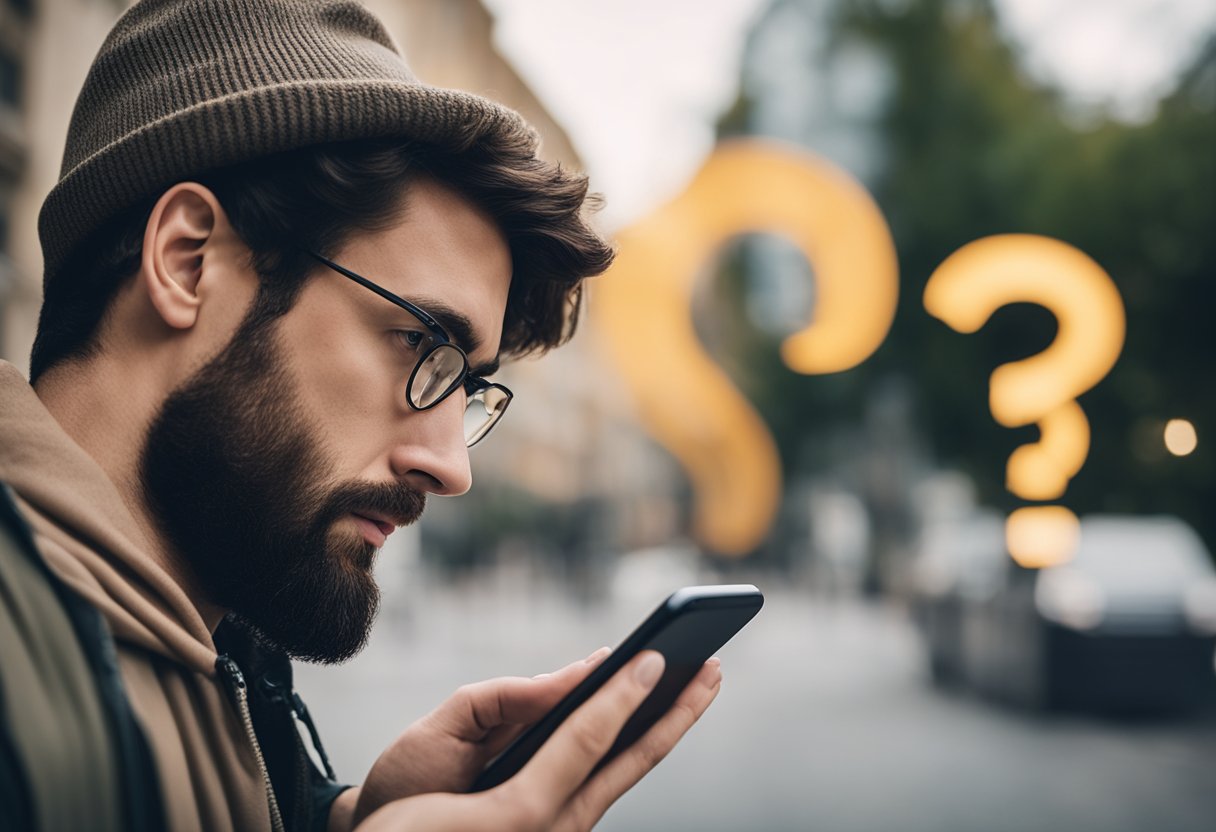
Staying current with updates is essential. Instagram developers continually release app updates that fix bugs and improve functionality. Users should consistently check their respective app stores for any available updates for Instagram and ensure their app is up to date.
Account settings play a critical role in ensuring smooth communication on Instagram. Users should ensure their account is set to allow messages from the audience they wish to interact with. One should go to their Instagram settings and review their privacy and security settings to confirm that message replies are not inadvertently disabled.
In the realm of technical troubleshooting, clearing the app’s cache can resolve issues stemming from outdated or corrupt data. For Android, one can go to:
- Settings > Apps & notifications > Instagram > Storage & cache > Clear Storage
For iOS devices, these steps generally involve:
- Settings > General > iPhone Storage > Instagram > Offload App
Lastly, testing network connectivity is a practical measure. A stable internet connection, whether Wi-Fi or cellular data, is crucial for sending and receiving messages. Users should verify their connection and try switching between Wi-Fi and data if issues persist.
To sum up, a blend of maintaining updates, verifying account settings, managing the app’s cache, and ensuring reliable internet connectivity comprises the cornerstone for troubleshooting Instagram messaging issues. By following these practices, users can enhance their experience and minimize the chances of facing reply issues on Instagram.


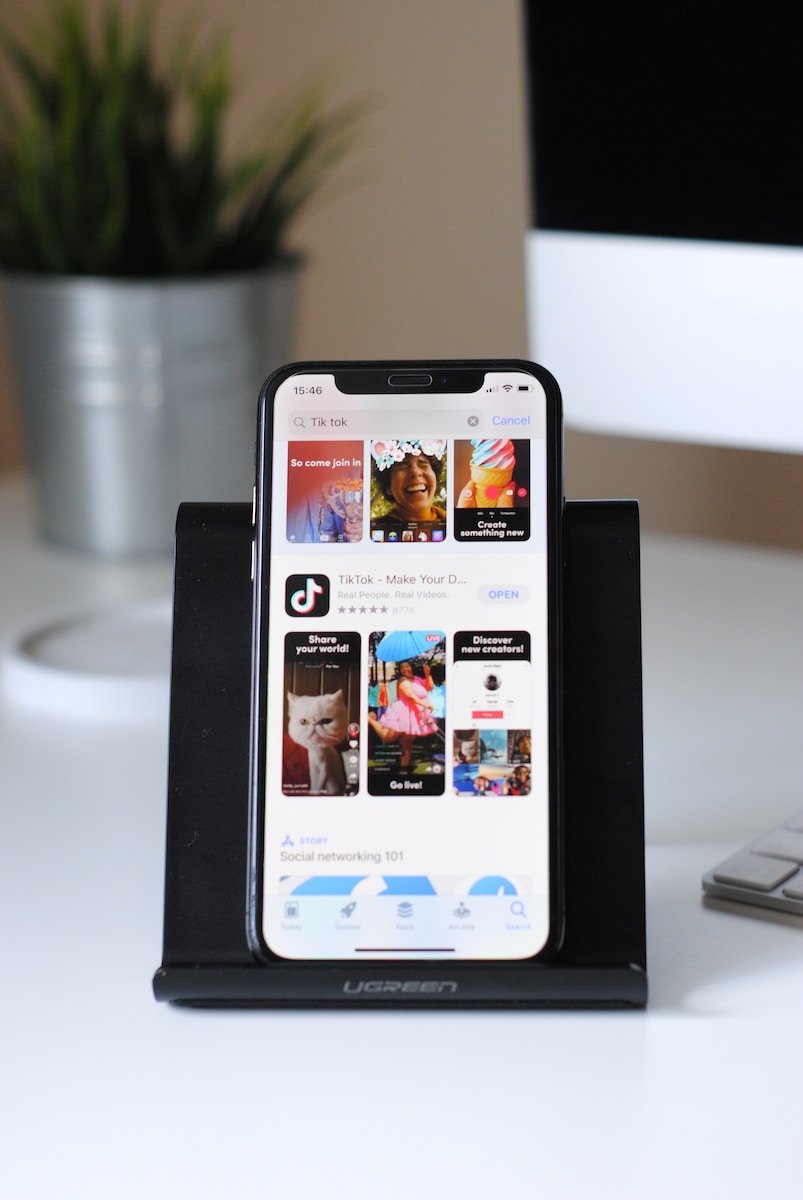

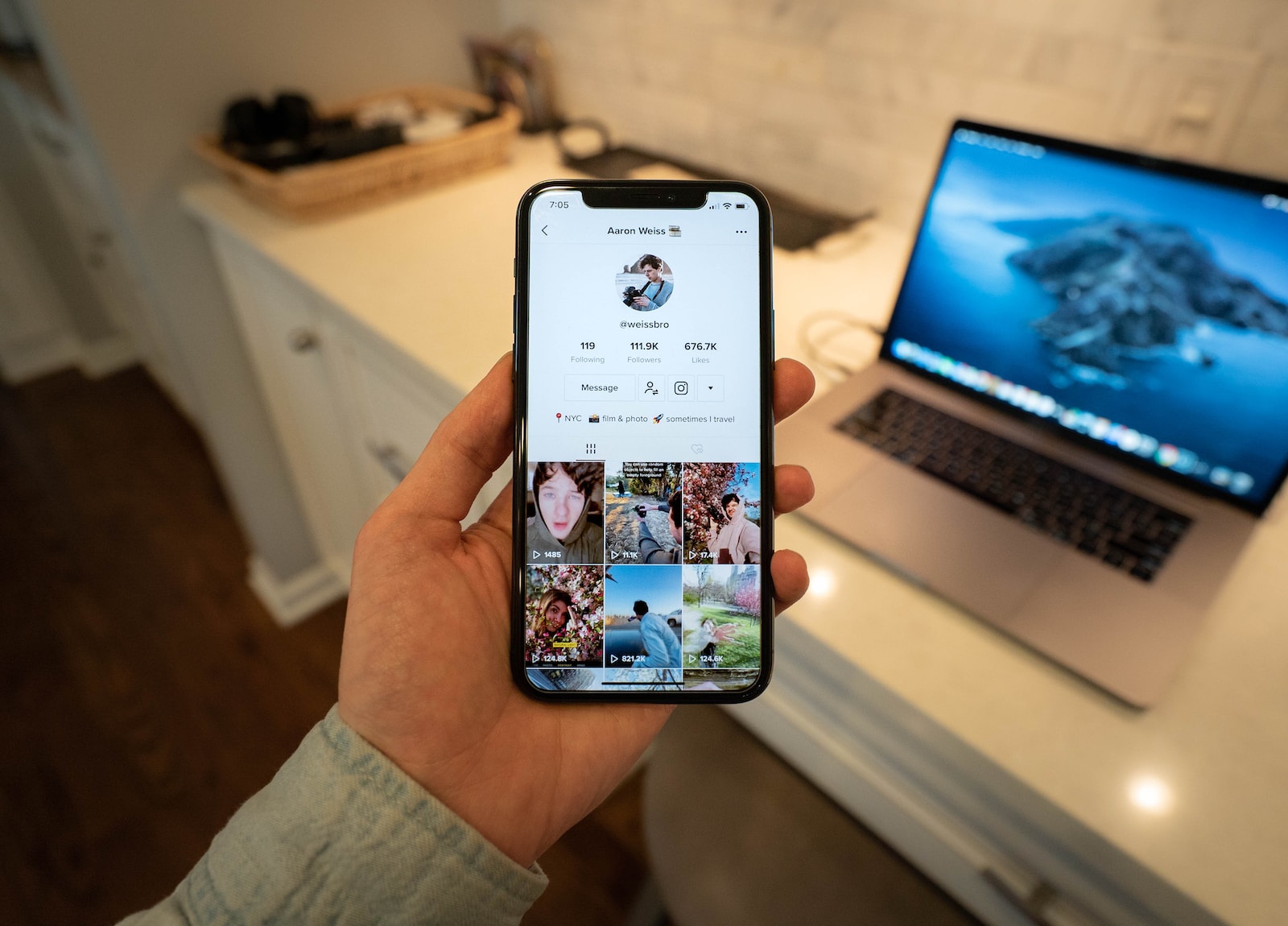
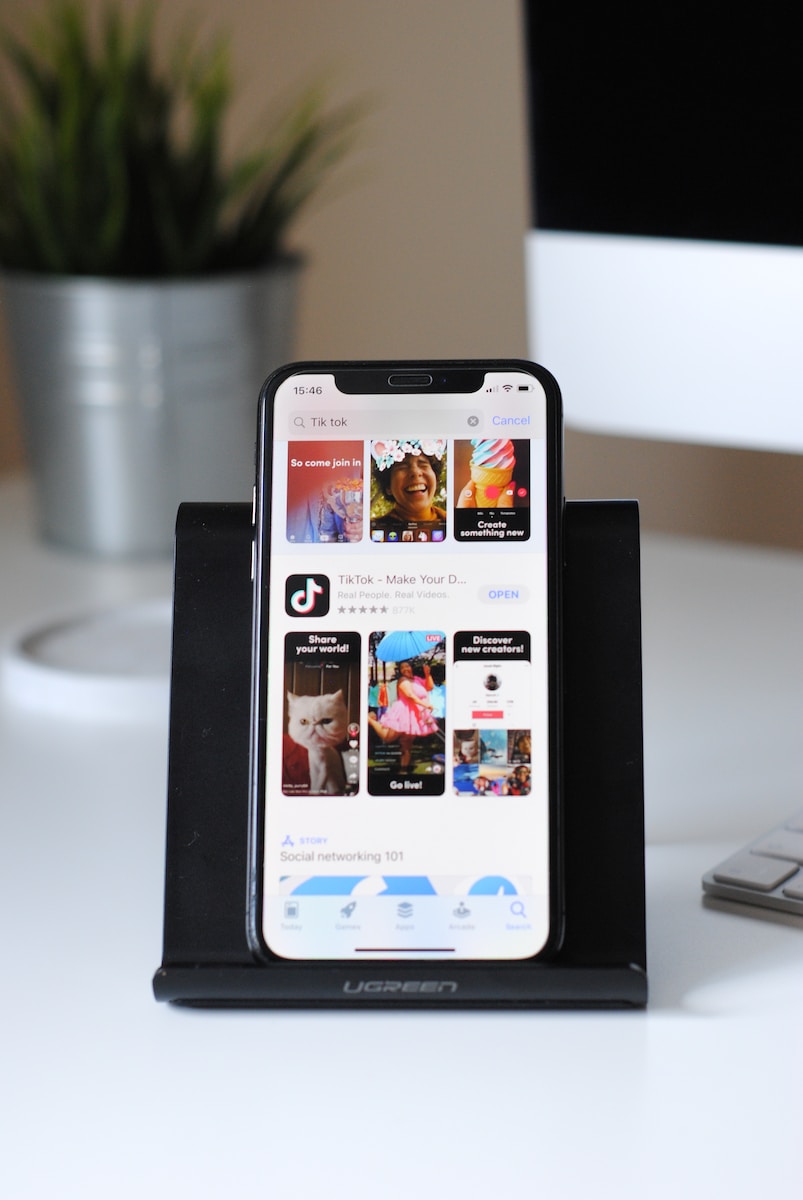
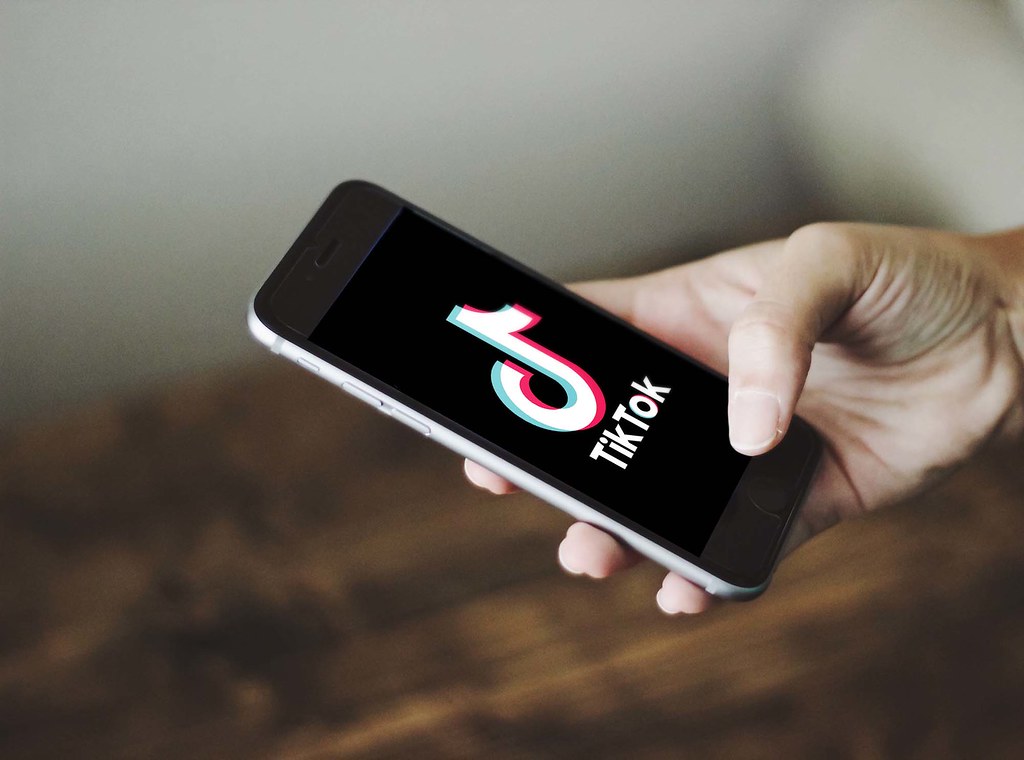
Leave a Reply