Instagram’s ubiquity as a social media platform is undisputed, with millions of users sharing their lives through images and videos daily. However, iPhone users may occasionally experience the frustration of the Instagram app crashing unexpectedly. This issue can disrupt the seamless experience of scrolling through feeds, posting stories, or messaging friends. A variety of factors can contribute to the Instagram app’s instability on iOS devices, including software glitches, outdated app versions, or insufficient device memory.
So, let’s talk about Instagram app keeps crashing iPhone error.
Addressing Instagram crashes on an iPhone involves a structured approach that starts with the most straightforward fixes, such as restarting the app and ensuring a stable internet connection, to more involved solutions like updating the operating system or contacting Instagram support. Each potential solution targets a different possible cause, aiming to restore functionality and return users to their social media interactions. It’s essential to diagnose the problem correctly to apply the most effective fix, thereby minimizing interruptions to the use of the app.
Understanding Instagram Crashes on iPhone
Instagram crashing on an iPhone can disrupt the user experience. This section aims to dissect the common reasons for these crashes and identify the symptoms that indicate an issue with the Instagram app.
Common Causes of Crashing
- Software Glitches: At times, unexpected software errors within the Instagram app can lead to sudden crashes
- Incompatible iOS Version: An iPhone running an outdated or incompatible version of iOS can struggle to support the latest Instagram features, leading to instability
- Memory Limitations: iPhones with scarce available memory may fail to run the app smoothly, causing it to shut down unexpectedly
- Server Issues: Occasional server issues on Instagram’s end can also result in the app crashing or not functioning properly
- Corrupted App Data: Corruption within the app’s data can make the Instagram app keep crashing
Signs of Instagram App Issues
- Sudden and repeated closures of the Instagram app
- Error messages indicating a problem
- Inability to open or keep the app running
- Features within Instagram loading improperly or not at all
If these symptoms are present, they signal that the Instagram app on the iPhone is facing issues that need attention.
Immediate Fixes for Instagram Crashes
When Instagram crashes on an iPhone, immediate action can often resolve the issue quickly. Three straightforward steps include a simple reboot of the device, force stopping and reopening the app, and ensuring the device has a stable internet connection.
Restart Your iPhone
To tackle an Instagram crash, one can restart the iPhone. Press and hold the power button, then swipe the slider to turn the device off. After a moment, turn it back on. This process can terminate any minor software glitches that may cause Instagram to crash.
Force Stop and Reopen the App
If restarting the iPhone doesn’t resolve the issue, one should force stop the Instagram app. Double-click the home button or swipe up on a home gesture bar, then swipe the app off the screen to close it. After a few seconds, tap on the Instagram icon to reopen it.
Check Internet Connectivity
Instagram requires a stable internet connection to function properly. It’s important to verify if the Wi-Fi or cellular network is connected and functioning. One can toggle Airplane mode on and off, which can sometimes reset the device’s connectivity capabilities. If necessary, try connecting to a different Wi-Fi network to rule out network-specific issues.
Managing iPhone Storage and Resources
Efficient management of iPhone storage and resources is vital in preventing app crashes, including the Instagram app. By routinely clearing unnecessary files, managing app installations, and monitoring memory usage, users can keep their device running smoothly.
Clearing Cache and Unused Files
Users should regularly clear cache and delete unused files to free up phone storage. This task can be accomplished by going to Settings > General > iPhone Storage and selecting the app in question to remove its cache. Additionally, users can offload unused apps while keeping documents and data for those apps. This is especially helpful when space is limited, and can often resolve issues with apps crashing. They can also leverage iCloud storage to keep important documents and photos without consuming local storage space.
Updating or Uninstalling the App
To minimize crashes, it is advisable to keep apps, such as Instagram, up to date. To update an app, users can visit the App Store and apply any available updates. If updating does not resolve the issue, they may need to uninstall and reinstall the app. One can uninstall an app by long-pressing on the app icon and selecting ‘Delete App’. Reinstalling can be done by visiting the App Store and downloading the app anew. This process can often eliminate corrupted data causing instability.
Monitoring iPhone’s RAM and Memory Use
Keeping an eye on the device’s RAM and memory use is important for performance. Users can close apps they are not using to free up RAM, which may improve the stability of active applications. If an iPhone consistently experiences low memory availability, it might indicate the need for managing resources better or, in some cases, upgrading to a device with more RAM or storage space. They can monitor their iPhone’s memory usage by checking the ‘iPhone Storage’ section mentioned earlier.
By following these practices, iPhone users can maximize the performance and minimize disruptions caused by apps crashing due to storage or memory issues.
Software and App Updates
Consistently updating your device’s operating system and individual apps, like Instagram, is essential for performance and stability. These updates often contain critical bug fixes and enhancements that can prevent apps from crashing. And a simple update might solve your Instagram crashing issue.
Installing the Latest iOS Updates
To ensure the optimal performance of apps on an iPhone, installing the latest iOS update is recommended as soon as it becomes available. Users can check for new updates by going to Settings > General > Software Update. If an update is available, it’s important to connect the device to a power source and Wi-Fi, then tap on Download and Install. Regularly updating the iPhone not only helps prevent crashes but also keeps the device secure and introduces new features.
Updating Instagram to the Newest Version
Updating Instagram is straightforward through the App Store. Users need to open the App Store, go to their account profile, and scroll to see if updates are available. If a new update for Instagram is listed, tapping Update next to the app will commence the process. Keeping Instagram updated ensures users have the latest features and necessary bug fixes that can resolve crashing issues. Outdated versions of Instagram may lag in performance and be more prone to crashes, hence always ensure your Instagram app is not outdated.
Or you can try to reinstall Instagram app. Your last resort should be to contact Instagram support.
Advanced Troubleshooting Steps
When common fixes have not resolved the issue of Instagram crashing on an iPhone, it is advisable to proceed with these advanced troubleshooting steps. They should perform these procedures with caution to avoid further complications.
Reset Network Settings
Resetting the network settings can resolve problems related to connectivity issues that might cause the Instagram app to crash. To do this, they should navigate to the iPhone’s Settings, go to General, tap on Reset, and select Reset Network Settings. This action will revert all network settings, including Wi-Fi passwords and VPN configurations, back to factory defaults.
Check for Instagram Server Issues
Before undergoing more complex steps, users should verify Instagram server status. Server-side issues can cause app functionalities to fail. Tools like Downdetector provide real-time information on service outages. If outages are reported, they may need to wait for Instagram support to resolve these server issues.





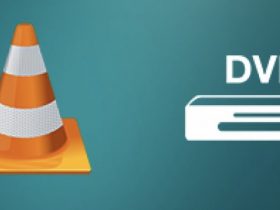

Leave a Reply