Minecraft, a sandbox video game, captivated millions of players globally with its endless open world and the freedom to craft and build virtually anything. One such useful item a player can craft is the compass, a handy device that directs players to their original spawn point. This article aims to provide a comprehensive guide on how to make compass in Minecraft.
Understanding the Functionality of a Compass
In Minecraft, a compass functions differently compared to its real-world counterpart. Instead of pointing towards the magnetic north, a Minecraft compass points towards the original spawn point of your world, i.e., the location where you first spawned when you loaded the world. This unique functionality makes it a vital tool for guiding your path in Minecraft.
The compass does not require activation, it constantly points towards its designated point whether it’s in your inventory, in your hand, or even in an item frame. However, it’s noteworthy that the compass points in random directions when in the Nether and the End dimensions.
Acquiring a Compass in Minecraft Naturally
Before learning how to craft a compass in Minecraft, it’s worth noting that you can also find compasses naturally in the game world. These are the locations where you can stumble upon a compass:
- Shipwrecks
- Stronghold Libraries
- Villages with a Cartographer
- Ancient Cities
Particularly, houses of the cartographer villagers have a high chance of spawning a chest containing a compass. Alternatively, you can trade with expert-level librarian villagers to get a compass in exchange for emeralds.
Gathering Materials for Crafting a Compass
To craft a compass, you need the following items:
- 4 Iron Ingots
- 1 Piece of Redstone Dust
You can find iron ore and Redstone ore in the Overworld. Once collected, you can smelt these ores in a furnace to produce iron ingots and Redstone dust, respectively.
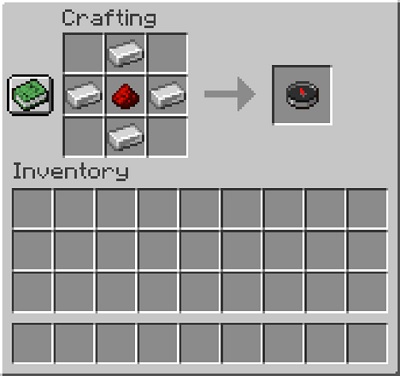
Crafting a Compass in Minecraft
Having gathered the necessary materials, it’s time to craft the compass. Follow these steps:
- Open the crafting table interface
- Place a piece of Redstone dust in the middle cell of the second row of the crafting area
- Surround the Redstone dust with iron ingots on all sides, leaving only the diagonal cells of the crafting area empty
- Once the compass appears in the result box, drag it into your inventory
Customizing the Compass to Point Towards a Custom Location
While the compass in Minecraft is designed to point towards the world spawn point, you can customise it to point towards any specific location using a block known as a “lodestone.”
Crafting a Lodestone
To craft a lodestone, you need to combine 8 chiseled stone bricks with a netherite ingot. You can find netherite in the Nether dimension, while chiseled stone bricks can be crafted using a stone cutter.
Once the lodestone is crafted, simply right-click on it with the compass in your hand. This will “link” the compass to the lodestone, causing it to point towards the lodestone instead of the world spawn point.
Changing the World Spawn Point
An alternative way to make your compass point towards a certain location is by changing the world’s spawn point, which can be done using the following command:
/setworldspawn x y z
In the above command, replace ‘x’, ‘y’, and ‘z’ with the coordinates of the desired location.
Crafting a Recovery Compass
With the recent Minecraft 1.19 update, a new type of compass called the recovery compass has been introduced. This compass points towards the location of the player’s last death, making it easier to recover lost items. To craft a recovery compass, you need to combine echo shards with a regular compass.
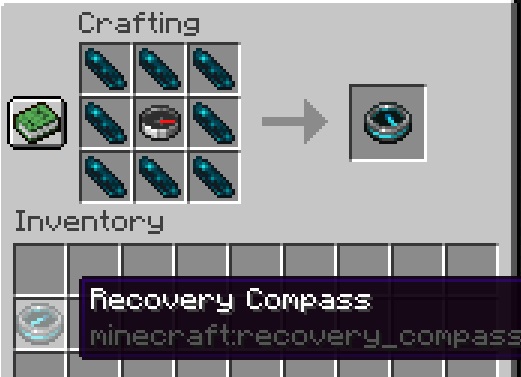
Conclusion
In Minecraft, learning how to make compass is an essential skill as it helps you navigate your way back to your base or a specific location. With this guide, you should now be able to craft a compass and customize it to your liking. Happy exploring!


0 Comments