You might have experienced this scenario: you’re sitting in class, finishing up a project or trying to access a helpful resource, when you discover that the website you need is blocked on your school Chromebook. Frustration sets in as you try to find an alternative source or a workaround for the blocked content. Don’t worry; you’re not alone. Many students face the same issue, and this guide is here to help you understand how to unblock websites on your school Chromebook.
Website blocking is a common practice in educational institutions, and it’s not just limited to Chromebooks. Schools employ various methods to restrict access to specific content, often to ensure a safe and focused learning environment. However, this can sometimes hinder your ability to find valuable resources or complete your assignments, so it’s essential to know how to navigate these restrictions when necessary.
In this article, we’ll explore why schools block websites on Chromebooks, understand their limitations, and provide a step-by-step guide on how to unblock websites on school Chromebooks. We’ll also discuss alternative methods, tips for safe browsing, potential risks, and the importance of digital literacy and responsible internet use.
Why schools block websites on Chromebooks
Before diving into how to unblock websites on school Chromebooks, it’s crucial to understand the rationale behind these restrictions. Schools have a responsibility to provide a safe and productive learning environment for their students. As such, they implement various measures to ensure that the internet is used responsibly and doesn’t expose students to inappropriate content, cyberbullying, or other online threats.
Moreover, limiting access to specific websites helps schools maintain a focused educational setting. By blocking entertainment sites, social media platforms, and other distracting content, schools aim to encourage students to use their devices for learning purposes. Additionally, website blocking can also help prevent potential cheating or plagiarism by restricting access to certain online resources.
Finally, schools might block websites to conserve bandwidth and prevent network overloads, ensuring a smooth and efficient online experience for all users.
Understanding Chromebook restrictions and limitations
Chromebooks are popular in educational settings due to their affordability, ease of use, and cloud-based functionality. However, they come with certain restrictions and limitations that affect how you can use them.
First, Chromebooks are designed to run web-based applications, which means you can’t install traditional software on them. This can limit your ability to use certain tools or access specific resources that require standalone software.
Second, schools often use Google Workspace (formerly G Suite) for Education to manage their students’ Chromebooks. This allows administrators to set up policies and restrictions on the devices, such as website blocking, disabling specific browser extensions, and limiting access to certain settings or features.
Knowing these limitations will help you better understand the potential challenges you might face when trying to unblock websites on school Chromebooks.
How to unblock websites on school Chromebooks: a step-by-step guide
Now that you understand the reasons behind website blocking and the restrictions of Chromebooks, let’s dive into the step-by-step guide on how to unblock websites on school Chromebooks.
- Evaluate the necessity: Before attempting to unblock a website, consider if it’s genuinely necessary for your educational needs. Remember that schools block websites for various reasons, and bypassing these restrictions might have consequences (which we’ll discuss later).
- Check the website URL: Sometimes, a website might be blocked due to an incorrect or incomplete URL. Ensure that you have entered the correct web address, and try accessing the site again.
- Use Google Translate: This method might sound unusual, but using Google Translate as a proxy can sometimes help you bypass website blocks. Open Google Translate, enter the website URL in the source text field, select any language other than English for the source language, and choose English for the target language. Click the translated URL to access the blocked website.
- Try alternative search engines: If a website is blocked on Google, you might be able to access it through alternative search engines like Bing or DuckDuckGo. Give them a try and see if they provide access to the blocked content.
- Use the Wayback Machine: The Wayback Machine is an internet archive that stores snapshots of websites from various points in time. If the website you want to access is blocked, you can try finding an older version of the site using the Wayback Machine.
Remember that these methods might not work in every situation, and you should always use them responsibly and for legitimate educational purposes.
Using VPNs to unblock websites on school Chromebooks
A Virtual Private Network (VPN) is a popular method for unblocking websites, as it encrypts your internet connection and routes it through an external server. This helps you bypass restrictions and access blocked content. However, using a VPN on a school Chromebook might not be as straightforward as on other devices.
Most Chromebooks managed by schools have VPN extensions disabled, making it challenging to install a VPN directly onto the device. Additionally, some schools might block VPN websites or monitor network traffic to identify and block VPN usage.
While it is possible to find workarounds to install a VPN on a school Chromebook, we advise against it due to the potential risks and consequences involved. Instead, consider using the alternative methods mentioned earlier or discussing your needs with your school’s IT department or teachers.
Alternative methods for unblocking websites on Chromebooks
If the step-by-step guide and VPN methods are not successful in unblocking websites on your school Chromebook, here are a few alternative methods you can try:
- Use a mobile hotspot: If you have a smartphone with a data plan, you can create a mobile hotspot and connect your Chromebook to it. This will bypass the school’s Wi-Fi network and its restrictions, allowing you to access blocked websites. However, keep in mind that this might consume a significant amount of your mobile data, and it’s essential to use this method responsibly.
- Try a proxy server: Proxy servers act as intermediaries between your device and the internet, allowing you to access blocked websites by routing your connection through a different server. There are several web-based proxy services available, but their effectiveness might vary, and they can sometimes pose security risks.
- Use a portable browser: Some portable browsers, like Tor Browser or Firefox Portable, come with built-in tools to bypass website blocking. You can run these browsers from a USB drive without installing them on your Chromebook. However, using a portable browser might still be detectable by your school’s IT department, and you should use this method responsibly and for legitimate purposes only.
Tips for safe and responsible browsing on school Chromebooks
When attempting to unblock websites on your school Chromebook, it’s crucial to keep safe and responsible browsing practices in mind. Here are a few tips to help you:
- Prioritize your education: Use your Chromebook primarily for educational purposes and avoid accessing blocked content that might distract you or hinder your learning experience.
- Respect your school’s policies: Understand your school’s internet usage policies and respect them. Bypassing restrictions should be reserved for legitimate educational needs, and you should always use these methods responsibly.
- Be cautious with personal information: When accessing unblocked websites, be mindful of the information you share and avoid providing any sensitive personal data that might put you at risk.
- Keep your device secure: Ensure that your Chromebook is up-to-date with the latest security patches and avoid downloading or installing unauthorized software or extensions that might compromise your device’s security.
- Report issues: If you genuinely need access to a blocked website for educational purposes, talk to your teachers or school’s IT department and request that the site be unblocked.
Potential risks and consequences of bypassing website blocks
While there are several methods to unblock websites on school Chromebooks, it’s crucial to understand the potential risks and consequences associated with bypassing these restrictions:
- Violation of school policies: Bypassing website blocks might be against your school’s internet usage policies, which can result in disciplinary actions or loss of device privileges.
- Security risks: Some methods used to unblock websites, like proxy servers or unauthorized VPNs, can expose you to security risks, such as malware or data theft.
- Inappropriate content: Unblocking websites might lead to accessing inappropriate or harmful content, which can have negative consequences for your well-being or educational experience.
- Bandwidth issues: Bypassing website blocks can consume significant bandwidth, potentially affecting your school’s network performance and causing issues for other users.
- Legal implications: Accessing certain blocked content, such as copyrighted material or adult content, might have legal implications.
Before attempting to unblock websites on your school Chromebook, carefully consider these risks and consequences, and always prioritize your safety and education.
Encouraging digital literacy and responsible internet use in schools
As technology continues to play an increasingly significant role in education, it’s essential for schools to encourage digital literacy and responsible internet use among their students. This includes teaching students how to navigate the internet safely, evaluate the credibility of online resources, and understand the ethical implications of their actions online.
By fostering a culture of responsible internet use in schools, students can learn to make informed decisions about accessing blocked content and understand when it’s appropriate to seek alternative sources of information. In turn, this can help reduce the need for website blocking and promote a more open and collaborative learning environment.
Conclusion
Navigating the world of website blocking on school Chromebooks can be a challenging task. However, with this comprehensive guide on how to unblock websites on school Chromebooks, you are now equipped with the knowledge and tools to bypass these restrictions when necessary – and, more importantly, to do so responsibly and safely.
Remember that unlocking websites should always be done with your education and well-being in mind, and you should prioritize digital literacy and responsible internet use in your learning journey. By doing so, you can harness the power of the internet to its fullest potential, while still respecting the guidelines set by your school.





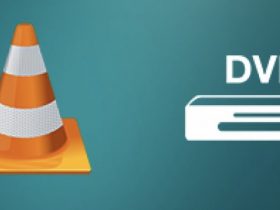

Leave a Reply